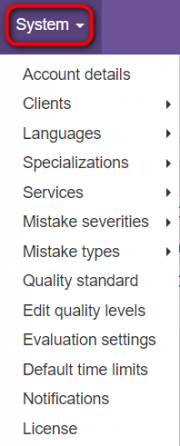Difference between revisions of "Reports and system settings"
From TQAuditor Wiki
Aleksandra.d (talk | contribs) (→System settings) |
Aleksandra.d (talk | contribs) (→System settings) |
||
| Line 37: | Line 37: | ||
[[File:System settings.png|border|180px]] | [[File:System settings.png|border|180px]] | ||
| − | *<U>'''[[Account details]]</U> — here you may view and manage your account details. | + | *<U>'''[[Account details]]'''</U> — here you may view and manage your account details. |
| − | *<U>'''[[Clients]]</U> — here you may view the list of your clients and add new clients. | + | *<U>'''[[Clients]]'''</U> — here you may view the list of your clients and add new clients. |
| − | *<U>'''[[Languages]]</U> — here you may view the list of your languages and add new languages. | + | *<U>'''[[Languages]]'''</U> — here you may view the list of your languages and add new languages. |
*'''Specializations''' — here you may '''<U>[[Specializations list| view the list of default specializations]]</U>''' and '''<U>[[New specialization|add a new specialization]]</U>'''. | *'''Specializations''' — here you may '''<U>[[Specializations list| view the list of default specializations]]</U>''' and '''<U>[[New specialization|add a new specialization]]</U>'''. | ||
| − | *<U>'''[[Services]]</U> — here you may view the services you provide and add new services. | + | *<U>'''[[Services]]'''</U> — here you may view the services you provide and add new services. |
*'''Mistake severities''' — here you may '''<U>[[Mistake severities list|view the list of default mistake severities]]</U>''' and '''<U>[[New mistake severity|add a new mistake severity]]</U>'''. | *'''Mistake severities''' — here you may '''<U>[[Mistake severities list|view the list of default mistake severities]]</U>''' and '''<U>[[New mistake severity|add a new mistake severity]]</U>'''. | ||
Revision as of 09:48, 15 April 2020
Reports
All the data on translation quality assessment are piled up in the system, and after some period you’ll be able to generate reports.
You can access reports by pressing Reports in the upper section of the screen:
Note: The level of access to the reports depends on the user role. For more info, please click here.
System settings
You can change and set system values in the System menu:
- Account details — here you may view and manage your account details.
- Clients — here you may view the list of your clients and add new clients.
- Languages — here you may view the list of your languages and add new languages.
- Specializations — here you may view the list of default specializations and add a new specialization.
- Services — here you may view the services you provide and add new services.
- Mistake severities — here you may view the list of default mistake severities and add a new mistake severity.
- Mistake types — here you may view the list of default mistake types and add a new mistake type.
- Quality standard — on this page, you may view predefined quality standards.
- Edit quality levels — on this page, you may view and edit the list of default quality levels, or add a new one.
- Evaluation settings — on this page, you may define maximum evaluation attempts and default evaluation sample word count limit.
- Default time limits — on this page you may define the default time limits for translators, evaluators and arbiters.
- Notifications — on this page you may select if a translator should be informed about comparison report creation and decide if a project evaluator should be informed about project completion.
- License — on this page you can manage your license and view its details.
For more information on system settings, please see our video tutorial ![]()