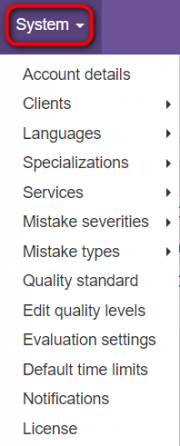Difference between revisions of "Reports and system settings"
From TQAuditor Wiki
Aleksandra.d (talk | contribs) |
Aleksandra.d (talk | contribs) |
||
| Line 5: | Line 5: | ||
You can access reports by pressing '''Reports''' in the upper section of the screen: | You can access reports by pressing '''Reports''' in the upper section of the screen: | ||
| − | [[File:Reports.png|border| | + | [[File:Reports.png|border|600px]] |
<span style="color:red">'''Note:'''</span> The level of access to the reports depends on the user role. For more info, please click '''<U>[[User manual#Statistics and reports|here]]</U>. | <span style="color:red">'''Note:'''</span> The level of access to the reports depends on the user role. For more info, please click '''<U>[[User manual#Statistics and reports|here]]</U>. | ||
Revision as of 15:03, 14 April 2020
Reports
All the data on translation quality assessment are piled up in the system, and after some period you’ll be able to generate reports.
You can access reports by pressing Reports in the upper section of the screen:
Note: The level of access to the reports depends on the user role. For more info, please click here.
System settings
You can change and set system values in the System menu:
- Quality standard - on this page, you may view predefined quality standards.
- Mistake severities - here you may view the list of default mistake severities and add a new mistake severity.
- Mistake types - here you may view the list of default mistake types and add a new mistake type.
- Specializations - here you may view the list of default specializations and add a new specialization.
- Edit quality levels - on this page, you may view and edit the list of default quality levels, or add a new one.
- Evaluation settings - on this page, you may define maximum evaluation attempts and default evaluation sample word count limit.
- Reminders - on this page you can define to whom and how often the system will send notifications to remind about uncompleted projects, and project stage maximum duration.
- Notifications - on this page you may select if a translator should be informed about comparison report creation and decide if a project evaluator should be informed about project completion.
For more information on system settings, please see our wiki pages or our video tutorial ![]()