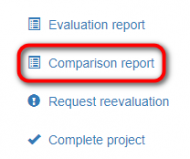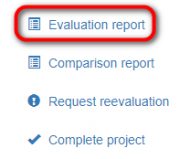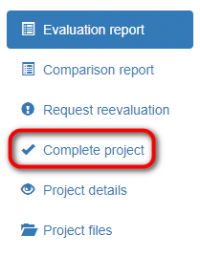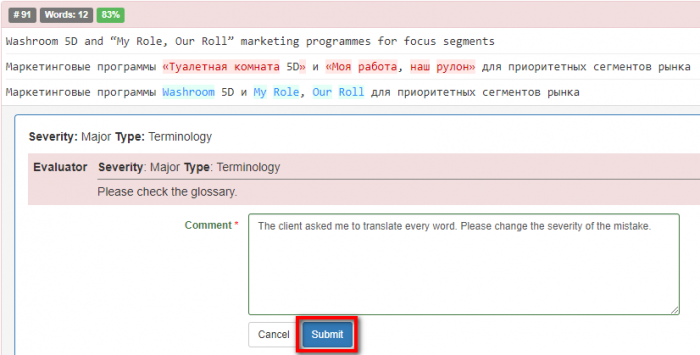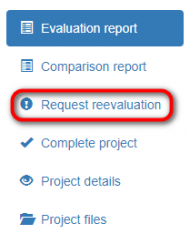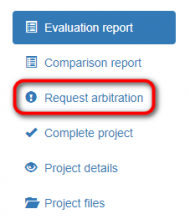Difference between revisions of "Mistakes discussion for translator"
| Line 1: | Line 1: | ||
After a translator receive the email with translation quality evaluation, follow the project ID link in your email: | After a translator receive the email with translation quality evaluation, follow the project ID link in your email: | ||
| − | ::<span style="color:orange">'''[new version]'''</span> When you receive an email notification of quality evaluation completion follow the project ID link in the email and do the following actions: | + | ::<span style="color:orange">'''[new version]'''</span> When you receive an email notification of quality evaluation completion, follow the project ID link in the email and do the following actions: |
1. View the '''<u>[[Comparison report]]</u>'''. Look through all the corrections made by the evaluator: | 1. View the '''<u>[[Comparison report]]</u>'''. Look through all the corrections made by the evaluator: | ||
Revision as of 16:40, 18 February 2022
After a translator receive the email with translation quality evaluation, follow the project ID link in your email:
- [new version] When you receive an email notification of quality evaluation completion, follow the project ID link in the email and do the following actions:
1. View the Comparison report. Look through all the corrections made by the evaluator:
- [new version] 1. Open the comparison report and review all the corrections made by the reviewer:
2. Go to the Evaluation report:
- [new version] 2. Open the evaluation report and review the classification of mistakes.
3. Look through classification of each mistake.
4. If you agree with classification of all the mistakes, press "Complete project":
- [new version] 4. If you agree with the classification of the mistakes, click "Complete project":
The project and its evaluation score are finalized at this stage. If you do not agree with classification of some mistakes, do the following actions.
- [new version] The project and its evaluation score are finalized at this stage. If you disagree with the classification of the mistakes, do the following actions:
5. Press "Add Comment" in the box of the mistake that you do not agree with and enter it by clicking "Submit":
- [new version] 1. Click "Add Comment" in the box of the mistake that you do not agree with, write a comment, and click "Submit":
6. When you have entered all the comments, send the project for reevaluation by pressing "Request reevaluation":
- [new version] Once you have submitted comments click the "Request reevaluation" button. The project will be sent to the evaluator, and they will review your comments and decrease the mistake severity if they agree with you.
The project will be sent to the evaluator, who will review your comments.
If they are convincing, the evaluator will change the mistake severity in your favor.
Then you will receive the reevaluated project. You are able to send this project for reevaluation one more time.
- Note: [new] Unless the number of maximum evaluation attempts has been adjusted, you can request reevaluation for 2 times.
8. If you have not reached agreement with the evaluator, you can send the project to the arbiter by clicking "Request arbitration" (it appears instead of "Request reevaluation"):
- [new version] 8. If you have not reached agreement with the evaluator, you can request arbitration (a "Request arbitration" button will appear once all the evaluation attempts have been used):
9. The arbiter will provide a final score that cannot be disputed.