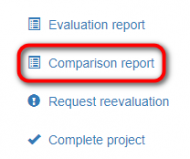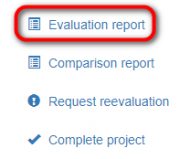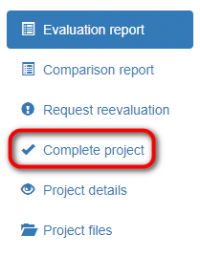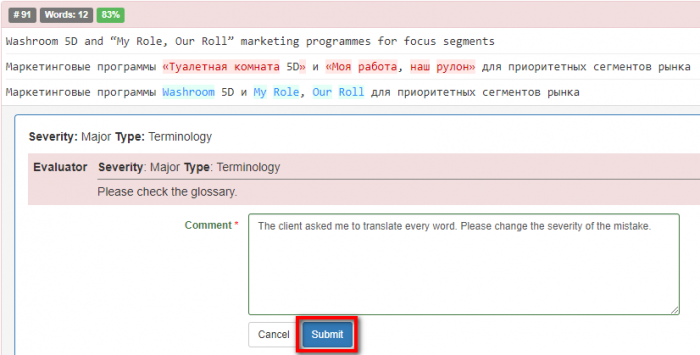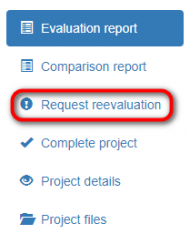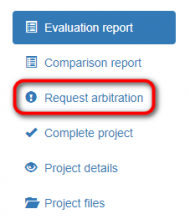Difference between revisions of "Mistakes discussion for translator"
| (23 intermediate revisions by the same user not shown) | |||
| Line 1: | Line 1: | ||
| − | + | When you receive an email notification of quality evaluation completion, follow the project ID link in the email and do the following: | |
| − | + | Open the <u>[[comparison report]]</u> and review all the corrections made by the reviewer: | |
| − | |||
| − | |||
| − | |||
| − | |||
[[File:Comparisonf report.png|border|190px]] | [[File:Comparisonf report.png|border|190px]] | ||
| − | + | 1. Open the <u>[[evaluation report]]</u> and review the mistakes classification. | |
| − | |||
| − | |||
[[File:Evaluation report.png|border|190px]] | [[File:Evaluation report.png|border|190px]] | ||
| − | + | 2. If you agree with the mistakes classification, click "Complete project": | |
| − | |||
| − | |||
| − | |||
| − | |||
[[File:Complete tr.png|border|200px]] | [[File:Complete tr.png|border|200px]] | ||
| − | The project and its evaluation score are finalized at this stage. If you | + | The project and its evaluation score are finalized at this stage. If you disagree with the classification of the mistakes, do the following: |
| − | + | 1. Click "Add comment" in the box of the mistake that you do not agree with, write a comment, and click "Submit": | |
| − | |||
| − | |||
| − | |||
| − | |||
[[File:Misatake comment.png| border|700px]] | [[File:Misatake comment.png| border|700px]] | ||
| − | + | Once you submit comments, click the "Request reevaluation" button, and the project will be sent to the evaluator. They will review your comments and decrease the mistake severity if they agree with you. | |
| − | |||
| − | |||
[[File:Request reevaluation.png|border|190px]] | [[File:Request reevaluation.png|border|190px]] | ||
| − | + | Then you will receive the reevaluated project. | |
| − | + | ::<span style="color:orange">'''Note:'''</span> the ability to request the reevaluation (and how many times) depends on the account [[Evaluation settings|evaluation settings]]. | |
| − | + | 8. If you don't reach agreement with the evaluator, you can request arbitration (a "Request arbitration" button will appear once all the evaluation attempts are used): | |
| − | + | [[File:Arb.png|border|190px]] | |
| − | ::<span style="color:orange">''' | + | ::<span style="color:orange">'''Note:'''</span> you can request arbitration if the arbiter is assigned to the project. |
| − | |||
| − | |||
9. The arbiter will provide a final score that cannot be disputed. | 9. The arbiter will provide a final score that cannot be disputed. | ||
[[File:Redirect.jpg|40px|link=Mistakes discussion]] Back to the table of contents. | [[File:Redirect.jpg|40px|link=Mistakes discussion]] Back to the table of contents. | ||
Latest revision as of 15:53, 2 May 2022
When you receive an email notification of quality evaluation completion, follow the project ID link in the email and do the following:
Open the comparison report and review all the corrections made by the reviewer:
1. Open the evaluation report and review the mistakes classification.
2. If you agree with the mistakes classification, click "Complete project":
The project and its evaluation score are finalized at this stage. If you disagree with the classification of the mistakes, do the following:
1. Click "Add comment" in the box of the mistake that you do not agree with, write a comment, and click "Submit":
Once you submit comments, click the "Request reevaluation" button, and the project will be sent to the evaluator. They will review your comments and decrease the mistake severity if they agree with you.
Then you will receive the reevaluated project.
- Note: the ability to request the reevaluation (and how many times) depends on the account evaluation settings.
8. If you don't reach agreement with the evaluator, you can request arbitration (a "Request arbitration" button will appear once all the evaluation attempts are used):
- Note: you can request arbitration if the arbiter is assigned to the project.
9. The arbiter will provide a final score that cannot be disputed.