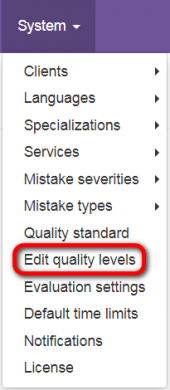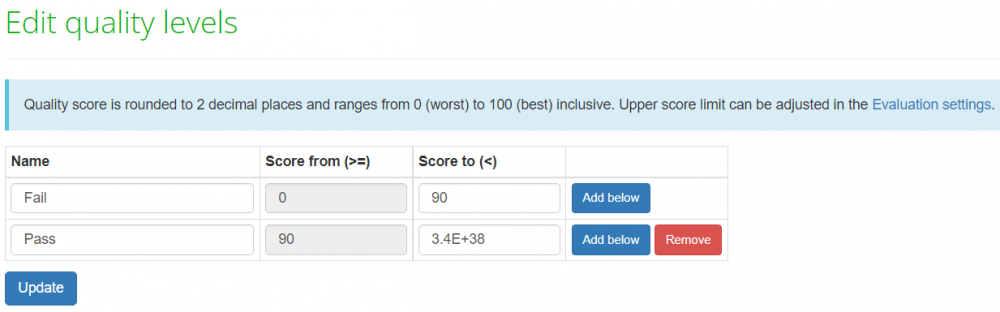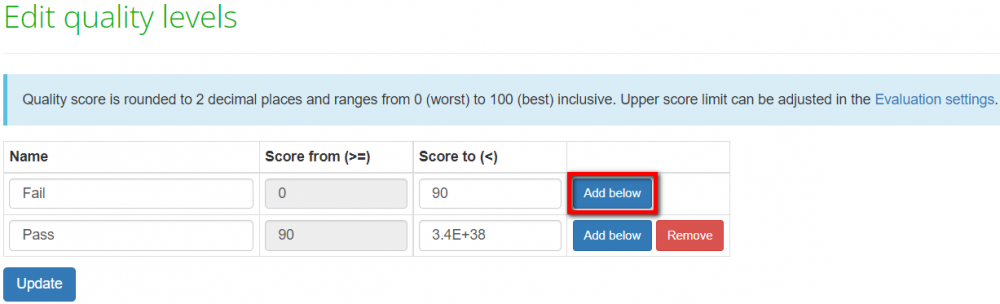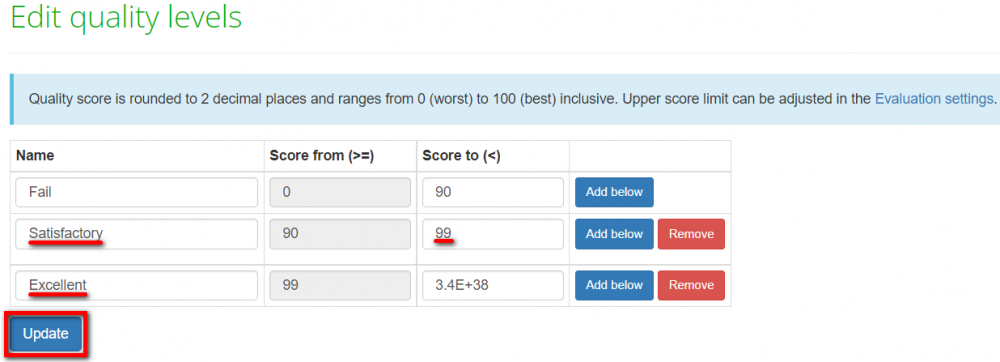Edit quality levels
Edit quality levels page: cloud.tqauditor.com/mark/edit
Go to "System" → "Edit quality levels":
Here you can edit, remove, or add new quality levels. By default, there are two quality levels, but you can add as many levels as needed:
Click "Add below" to add a new quality level:
Once the quality level is added, fill in the name, change the "Score to (<)" value, and click "Update". For example:
In the new TQAuditor Version 3.0, the higher score means better translation.
Note: The maximum score is equal to 100 by default, but you can set the one you need (more info here) and then define the necessary quality levels.
In view of that, you need to redefine quality standards (put simply, turn them upside down).
To do this, simply rename the levels and enter relevant scores into the "Score to (<)" column (except the last one you should ignore):
Having adjusted the levels, press "Update" to confirm changes.
Note: You cannot remove the quality levels connected with projects.
- [new version] Note: You cannot remove the quality levels in use.
But you may add a new one by clicking the "Add below" button or by editing current quality levels: