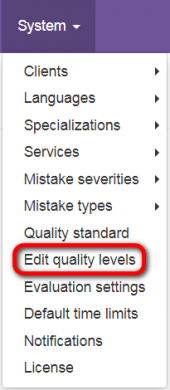Difference between revisions of "Edit quality levels"
Aleksandra.d (talk | contribs) |
Aleksandra.d (talk | contribs) |
||
| Line 4: | Line 4: | ||
Go to '''System → Edit quality levels''': | Go to '''System → Edit quality levels''': | ||
| − | [[file:Edit QL menu.png|border| | + | [[file:Edit QL menu.png|border|170px]] |
Here you may see the list of default quality levels according to the previous system version logic (the lower score means better translation): | Here you may see the list of default quality levels according to the previous system version logic (the lower score means better translation): | ||
| Line 21: | Line 21: | ||
Having adjusted the levels, press '''"Update"''' to confirm changes. | Having adjusted the levels, press '''"Update"''' to confirm changes. | ||
| − | |||
<span style="color:red">'''Note:'''</span> You cannot remove the quality levels connected with projects. | <span style="color:red">'''Note:'''</span> You cannot remove the quality levels connected with projects. | ||
Revision as of 08:51, 14 April 2020
Edit quality levels page: https://cloud.tqauditor.com/mark/edit
Go to System → Edit quality levels:
Here you may see the list of default quality levels according to the previous system version logic (the lower score means better translation):
In the new TQAuditor Version 3.0, the higher score means better translation.
Note: The maximum score is equal to 100 by default, but you can set the one you need (more info here) and then define the necessary quality levels.
In view of that, you need to redefine quality standards (put simply, turn them upside down).
To do this, simply rename the levels and enter relevant scores into the "Score to (<)" column (except the last one you should ignore):
Having adjusted the levels, press "Update" to confirm changes.
Note: You cannot remove the quality levels connected with projects.
But you may add a new one by clicking the "Add below" button or by editing current quality levels: