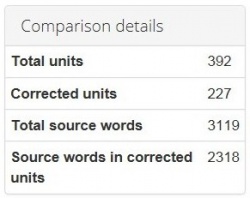Difference between revisions of "Comparison report"
(→Units display) |
|||
| Line 64: | Line 64: | ||
[[file:UD with corrections.jpg|border|1000px]] | [[file:UD with corrections.jpg|border|1000px]] | ||
| + | |||
| + | ==='''Export to Excel'''=== | ||
| + | |||
| + | You may export the report to Excel by pressing the '''"Export to Excel"''' link in the upper right corner of the report: | ||
| + | |||
| + | [[file:Evaluation report export to Excel link.jpg|border|1000px]] | ||
| + | |||
| + | You will have the fixes in columns for reviewing. | ||
| + | |||
| + | Please note that the rows containing mistakes are highlighted in red with the indication of their types and severities: | ||
| + | |||
| + | [[file:Evaluation report in Excel.jpg|border|1200px]] | ||
| + | |||
| + | <span style="color:#DC143C"> '''Note:''' If you apply the '''<U>[[Evaluation report#Units display|Units display]]</U>''' filter, only the filtered data will be exported.</span> | ||
=='''Comparison details'''== | =='''Comparison details'''== | ||
Revision as of 13:21, 19 April 2018
Comparison report page: http://cloud.tqauditor.com/comparison/index?id=XXXX (replace XXXX with a valid number)
At this page, you can compare the original and amended translation.
Note: To add mistakes, please go to the Evaluation report.
- View in translated - only source and original translation are displayed:
- View in reviewed - only source and amended translation are displayed:
If you want to add a mistake, go to the Evaluation report.
Contents
Buttons and filters
At the left side of the screen, different buttons and filters are displayed:
- Complete evaluation - the button, that finishes evaluation process.
- Evaluation report - evaluation report view.
- Delete evaluation report - deletes the evaluation report.
- Comparison report - comparison report view.
- Project details - basic information about the project.
- Project files - original and amended translations.
Markup display
Markup display option defines tags display:
- Full - tags have original length, so you can see the data within:
- Short - tags are compressed and you see only their position in the text:
- None – tags are totally hidden, so they will not distract you:
Units display
- All units - shows all text segments:
- With corrections - shows nothing but amended:
Export to Excel
You may export the report to Excel by pressing the "Export to Excel" link in the upper right corner of the report:
You will have the fixes in columns for reviewing.
Please note that the rows containing mistakes are highlighted in red with the indication of their types and severities:
Note: If you apply the Units display filter, only the filtered data will be exported.
Comparison details
Also, you may find here Comparison details, such as:
- Total units - the total number of segments.
- Corrected units - the number of segments with amendments.
- Total source words - the total number of words in the source.
- Source words in corrected units - the number of source words in amended segments.