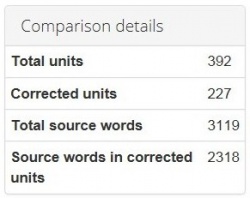Difference between revisions of "Comparison report"
From TQAuditor Wiki
(→Buttons and filters) |
(→Buttons and filters) |
||
| Line 37: | Line 37: | ||
*'''Project files''' - original and amended translations. | *'''Project files''' - original and amended translations. | ||
| + | ==='''Markup display'''=== | ||
| − | ''' | + | '''Markup display''' option defines tags display: |
| − | ''' | + | *'''Full''' - tags have original length, so you can see the data within: |
| − | + | [[file:Markup display Full.jpg|border|1000px]] | |
| − | ''' | + | *'''Short''' - tags are compressed and you see only their position in the text: |
| − | + | [[file:Markup display Short.jpg|border|1000px]] | |
| − | + | ||
| − | + | *'''None''' – tags are totally hidden, so they will not distract you: | |
| − | |||
| − | |||
| − | |||
| − | |||
| − | |||
| − | |||
| − | |||
| + | [[file:Markup display None.jpg|border|1000px]] | ||
| + | ==='''Units display'''=== | ||
| − | + | *'''All units''' - shows all text segments: | |
| − | |||
| − | |||
| + | [[file:UD all11.jpg|border|1000px]] | ||
| − | + | *'''With corrections''' - shows nothing but amended: | |
| − | |||
| − | [[ | + | [[file:UD with corrections.jpg|border|1000px]] |
| + | =='''Comparison details'''== | ||
| − | + | Also, you may find here '''Comparison details''', such as: | |
| − | |||
| − | [[File: | + | [[File:Comparison details.jpg|border|250px]] |
| + | *'''Total units''' - the total number of segments. | ||
| + | *'''Corrected units''' - the number of segments with amendments. | ||
| + | *'''Total source words''' - the total number of words in the source. | ||
| − | + | *'''Source words in corrected units''' - the number of source words in amended segments. | |
| − | |||
| − | + | [[File:Redirect.jpg|40px|link=Quality evaluation]] Back to the '''table of contents'''. | |
| − | [[File: | ||
| − | |||
| − | |||
| − | |||
| − | |||
| − | |||
| − | |||
| − | |||
| − | |||
| − | |||
| − | |||
Revision as of 09:52, 8 December 2017
Comparison report page: http://cloud.tqauditor.com/comparison/index?id=XXXX (replace XXXX with a valid number)
At this page, you can compare the original and amended translation:
- View in translated - displayed only source and original translation:
- View in reviewed - displayed only source and amended translation:
If you want to add mistake, go to the Evaluation report.
Buttons and filters
At the left side of the screen, different buttons and filters are displayed:
- Complete evaluation - the button, that finishes evaluation process.
- Evaluation report - evaluation report view.
- Delete evaluation report - deletes the evaluation report.
- Comparison report - comparison report view.
- Project details - basic information about the project.
- Project files - original and amended translations.
Markup display
Markup display option defines tags display:
- Full - tags have original length, so you can see the data within:
- Short - tags are compressed and you see only their position in the text:
- None – tags are totally hidden, so they will not distract you:
Units display
- All units - shows all text segments:
- With corrections - shows nothing but amended:
Comparison details
Also, you may find here Comparison details, such as:
- Total units - the total number of segments.
- Corrected units - the number of segments with amendments.
- Total source words - the total number of words in the source.
- Source words in corrected units - the number of source words in amended segments.