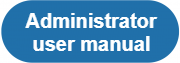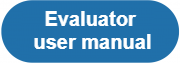|
|
| (521 intermediate revisions by 3 users not shown) |
| Line 1: |
Line 1: |
| − | =='''About TQAuditor'''==
| + | *'''[[File:Adm.png|180px|link=Administrator user manual]]''' |
| | | | |
| − | TQAuditor 2.0 is the system, that '''evaluates and monitors translation quality''' and allows you to:
| + | *'''[[File:123.png|180px|link=Evaluator user manual]]''' |
| | | | |
| − | *'''compare''' unedited translation made by translator with edited version received from an editor; | + | *'''[[File:tr.png|180px|link=Translator user manual]]''' |
| − | | |
| − | *'''generate a report''' about editor’s corrections;
| |
| − | | |
| − | *'''classify''' each correction by mistake type and severity, thus allowing to get the translation quality evaluation score with a maximum 100 points;
| |
| − | | |
| − | *ensure '''anonymous communication''' between a translator and an editor regarding corrections and mistakes classification;
| |
| − | | |
| − | *'''automate a process''' of maintaining the evaluation project;
| |
| − | | |
| − | *'''save''' all evaluated translations '''in the database''' and create the translation quality reports at the company:
| |
| − | | |
| − | you can '''create the list of top translators''' with the highest score, '''see dynamics of quality''' per individual translator by month, etc.
| |
| − | | |
| − | | |
| − | =='''Start without registration'''==
| |
| − | | |
| − | You can compare two versions of translated files in the system even without registering an account.
| |
| − | | |
| − | Go to '''<U> <span style="background-color:yellow">[https://tqauditor.com https://tqauditor.com]</span> </U>''' and use '''Compare files''':
| |
| − | | |
| − | [[file:compare files without registering.jpg|border|800px]]
| |
| − | | |
| − | It will open the '''Quick compare''' page:
| |
| − | | |
| − | [[file:Quick compare page1.jpg|border|400px]] | |
| − | | |
| − | *'''Translated files''' - add here unedited bilingual files using the "'''Choose File'''" button.
| |
| − | | |
| − | *'''Reviewed files''' - add here edited bilingual files using the "'''Choose File'''" button.
| |
| − | | |
| − | '''TQAuditor 2.9''' accepts bilingual files of different formats (Helium, XLF, XLZ, SDLXliff, TTX, TMX).
| |
| − | | |
| − | Press '''Upload selected files'''.
| |
| − | | |
| − | Then appears the page with '''Comparison report''' and additional options.
| |
| − | | |
| − | Let’s review them in details.
| |
| − | | |
| − | ==='''Comparison report deletion and files uploading'''===
| |
| − | | |
| − | '''Delete comparison report''' or '''Upload files''', if you need no more current information or want to upload other files for new comparison report:
| |
| − | | |
| − | [[file:CR deletion anf files uploading.jpg|border|700px]]
| |
| − | | |
| − | | |
| − | ==='''Export report to Excel'''===
| |
| − | | |
| − | Click '''Export to Excel''':
| |
| − | | |
| − | [[file:CR export data.jpg|border|1000px]]
| |
| − | | |
| − | You will have the fixes in columns for comparing:
| |
| − | | |
| − | [[file:CR xls file.jpg|border|1000px]]
| |
| − | | |
| − | ==='''Markup display'''===
| |
| − | | |
| − | With option '''Markup display''' you choose tags display (press [[file:Apply button.jpg|border|50px]] after changing the preferences):
| |
| − | | |
| − | *'''Full''' - tags have original length, so you can see the data within:
| |
| − | | |
| − | [[file:Markup display Full.jpg|border|1000px]]
| |
| − | | |
| − | *'''Short''' - tags compressed and you see only their position in the text:
| |
| − | | |
| − | [[file:Markup display Short.jpg|border|1000px]]
| |
| − | | |
| − | *'''None''' – tags are totally hidden, so will not distract you:
| |
| − | | |
| − | [[file:Markup display None.jpg|border|1000px]]
| |
| − | | |
| − | Units display shows all text segments – All units, or nothing but amended – Corrected units only.
| |