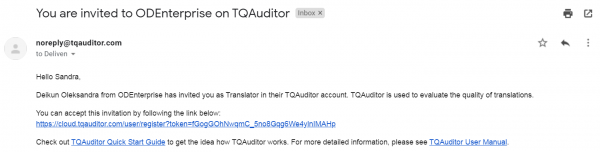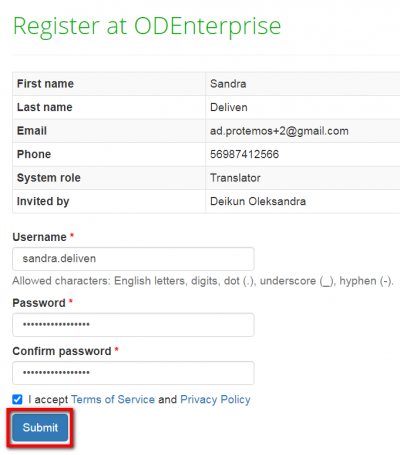Difference between revisions of "Translator user manual"
From TQAuditor Wiki
Aleksandra.d (talk | contribs) |
Aleksandra.d (talk | contribs) (→How to accept invitation) |
||
| Line 23: | Line 23: | ||
2. Accept the invitation by clicking '''Accept the invitation''' link in the received letter: | 2. Accept the invitation by clicking '''Accept the invitation''' link in the received letter: | ||
| − | [[File: | + | [[File:Rr1.png|border|600px]] |
3. The following window appears: | 3. The following window appears: | ||
| − | [[File: | + | [[File:42.png|border|400px]] |
Choose your own username and password, confirm the password, accept the Privacy policy and Terms of service (to read them, click the corresponding links highlighted in blue) and press'''"Submit"'''. | Choose your own username and password, confirm the password, accept the Privacy policy and Terms of service (to read them, click the corresponding links highlighted in blue) and press'''"Submit"'''. | ||
4. Your account will be created. | 4. Your account will be created. | ||
Revision as of 16:28, 23 June 2020
Introduction
TQAuditor 3.04 is the system that evaluates and monitors translation quality and allows you to:
- compare unedited translation made by a translator with edited version received from an editor;
- generate a report about editor’s corrections;
- classify each correction by mistake type and severity, thus allowing to get the translation quality evaluation score with a maximum 100 points;
- ensure anonymous communication between a translator and an editor regarding corrections and mistakes classification;
- automate a process of maintaining the evaluation project;
- save all evaluated translations in the database and create the translation quality reports at the company:
you can create the list of top translators with the highest score, see dynamics of quality per individual translator by month, etc.
How to accept invitation
1. The translation agency you cooperate with adds your account into the system. You receive an invitation email.
2. Accept the invitation by clicking Accept the invitation link in the received letter:
3. The following window appears:
Choose your own username and password, confirm the password, accept the Privacy policy and Terms of service (to read them, click the corresponding links highlighted in blue) and press"Submit".
4. Your account will be created.