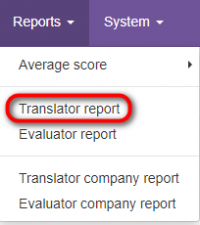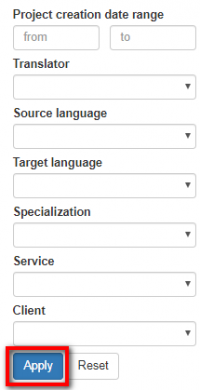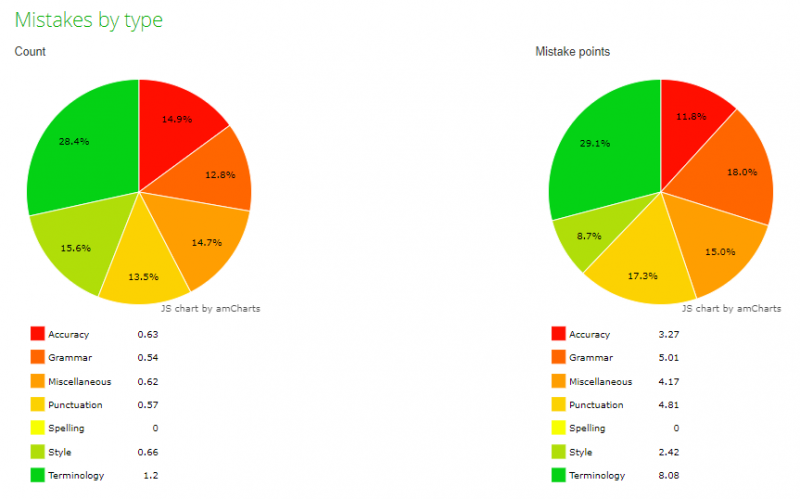Difference between revisions of "Translator report"
From TQAuditor Wiki
Aleksandra.d (talk | contribs) |
|||
| Line 1: | Line 1: | ||
| − | ''Translator report page: [http://cloud.tqauditor.com/report/translator | + | ''Translator report page: [http://cloud.tqauditor.com/report/translator/ cloud.tqauditor.com/report/translator]'' |
---- | ---- | ||
To view the Translator report, go to '''Reports → Translator report''': | To view the Translator report, go to '''Reports → Translator report''': | ||
| + | |||
| + | ::<span style="color:orange">'''[new version]'''</span> To view the report on a particular translator, go to "Reports" → "Translator report": | ||
[[File:Translator report menu.png|border|200px]] | [[File:Translator report menu.png|border|200px]] | ||
| Line 8: | Line 10: | ||
If necessary, you may also specify the project creation date range, languages, etc.: | If necessary, you may also specify the project creation date range, languages, etc.: | ||
| + | |||
| + | ::<span style="color:orange">'''[new version]'''</span> You can also use the filters to define the project creation date range, languages, etc.: | ||
[[File:1 repo.png|border|200px]] | [[File:1 repo.png|border|200px]] | ||
| − | Click " | + | Click "Apply" to generate the report by specified criteria. |
<span style="color:red"> '''Note:'''</span> If you need information about another translator, clean the data of current translator by clicking '''"Reset"'''. | <span style="color:red"> '''Note:'''</span> If you need information about another translator, clean the data of current translator by clicking '''"Reset"'''. | ||
| + | |||
| + | ::<span style="color:orange">'''[new version]'''</span> If you need to generate the report on another translator, choose a needed one and click "Apply". | ||
Here different charts and diagrams are displayed: | Here different charts and diagrams are displayed: | ||
Revision as of 14:05, 8 February 2022
Translator report page: cloud.tqauditor.com/report/translator
To view the Translator report, go to Reports → Translator report:
- [new version] To view the report on a particular translator, go to "Reports" → "Translator report":
First, you should choose the translator.
If necessary, you may also specify the project creation date range, languages, etc.:
- [new version] You can also use the filters to define the project creation date range, languages, etc.:
Click "Apply" to generate the report by specified criteria.
Note: If you need information about another translator, clean the data of current translator by clicking "Reset".
- [new version] If you need to generate the report on another translator, choose a needed one and click "Apply".
Here different charts and diagrams are displayed:
- Score dynamics
- Monthly average score dynamics
- Managed by
- Evaluated by
- Projects by specialization
- Mistakes by type
- Mistakes by severity
- Average score per specialization and evaluator summary table
On the pictures below, you can see some examples of the reports: