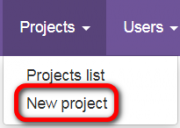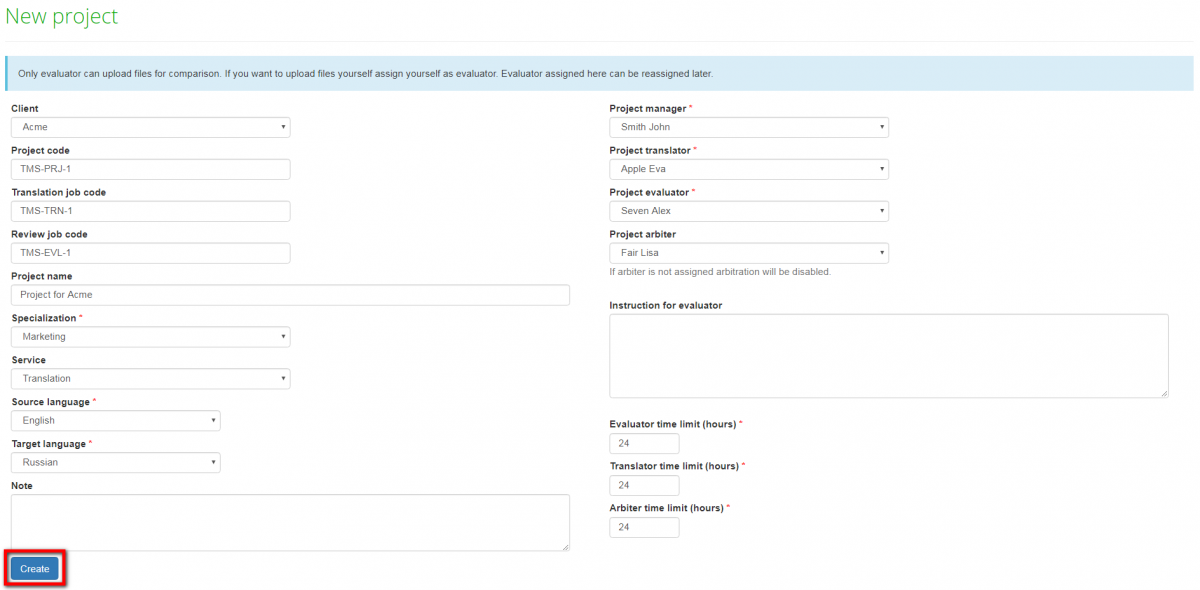Difference between revisions of "Project creation"
| Line 7: | Line 7: | ||
To start a new project, go to '''Projects=>New project''': | To start a new project, go to '''Projects=>New project''': | ||
| − | [[file: | + | [[file:Projects NP menu.png|border|180px]] |
Fill in the blank and press the "'''Create'''" button: | Fill in the blank and press the "'''Create'''" button: | ||
Revision as of 14:00, 24 January 2020
Creating a translation quality evaluation project takes a minute or two.
Manager activities
The manager has just to appoint the project evaluator, project translator, project arbiter, enter some basic project info, and let the system take care of the project.
To start a new project, go to Projects=>New project:
Fill in the blank and press the "Create" button:
Now, the project has been created and the manager can forget about it.
The system sends an email notification to the project evaluator,
who has to follow the instructions from the next section.
For more detailed information on projects, please see our wiki pages.
Evaluator activities
After receiving the evaluation request from the system, the project evaluator has to:
1. "Upload files" to compare edited files with unedited ones:
2. Next, "Create comparison report":
3. After that, press "Start evaluation" and configure the evaluation process (for more info, please click here):
4. Press "Start evaluation".
5. When you have evaluated all segments press "Complete evaluation":
Describe translation in general or give advice to the translator and press the "Complete" button.
After generating the comparison report, the system sends the notification to the translator, and the translator may see all the corrections done in his deliveries.
But this is just the beginning - the project evaluator may start a quality assessment process. For more info, please see the Evaluation report page.
For more detailed info on quality evaluation, please see our wiki pages or view a video tutorial ![]()