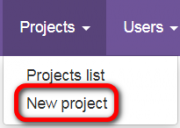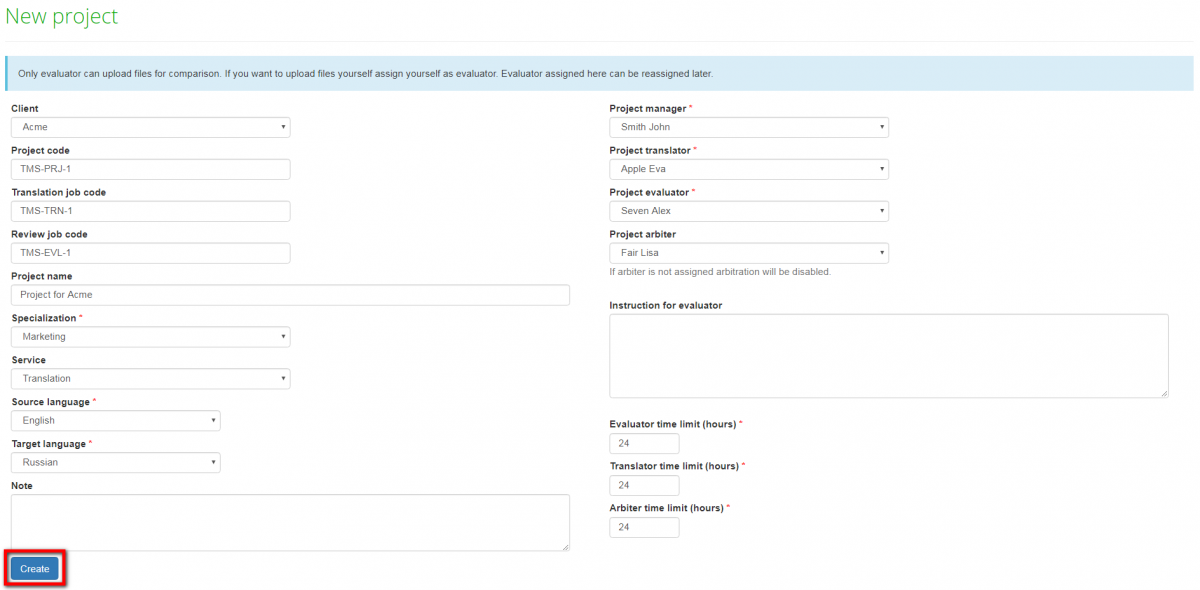New project
From TQAuditor Wiki
New project page: http://cloud.tqauditor.com/project/create
To create a new project, go to Projects => New project:
Fill in the blank and press the "Create" button:
- Client—select a client (to add clients, go to: System => Clients => New client).
- TMS Project code—the project ID entered by the manager.
- TMS translation job code—the translation job ID entered by the manager.
- TMS review job code—the review job ID entered by the manager (differs from the translation job code).
- Project name—here you may enter a name for the project.
- Specialization—select a translation specialization (to create it, go to: System => Specialization => New specialization).
- Service—here you may select a service (to create it, go to: System => Services => New service).
- Source language—the language being translated from.
- Target language—the language being translated to.
- Note—here you may leave additional information on the project.
- Project translator—the user that performs translations (may be assigned to everyone).
- Project evaluator—the user that evaluates translations (may be assigned to everyone, excluding translator).
- Project arbiter—the user that becomes a judge between translator and evaluator in controversial situations. The Arbiter’s decision about evaluation is final (may be assigned to everyone, excluding translator).
- Instruction for evaluator—the manager may leave additional information for evaluator here.
- Evaluator/Translator/Arbiter time limit—here you may adjust time limits for the actions required from the corresponding project participants (define the maximum duration of each project stage).
Note: The manager may assign himself as the Project translator, Project evaluator or Project arbiter. But he can take only one of these roles in one project.
After you clicked "Create", the new project appears in the list. To see project details, click on the project ID: