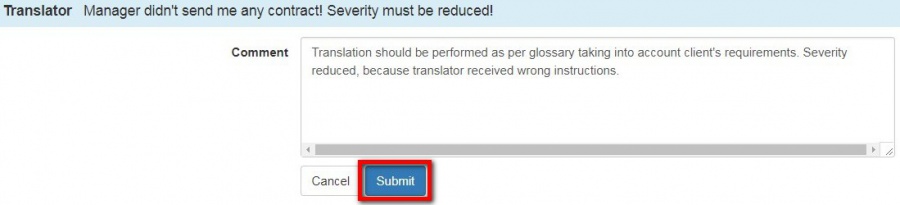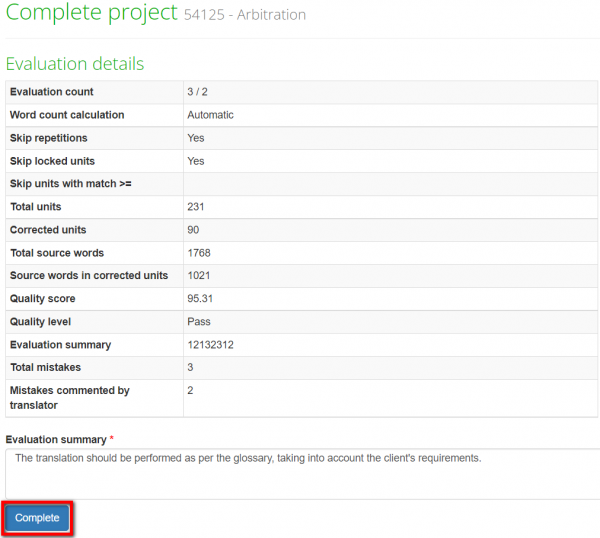Difference between revisions of "Mistakes discussion for arbiter"
| Line 36: | Line 36: | ||
::<span style="color:orange">'''[new version]'''</span> Write the evaluation summary and click "Complete": | ::<span style="color:orange">'''[new version]'''</span> Write the evaluation summary and click "Complete": | ||
| − | [[File:Mistakes discussion for arbiter1.png|border| | + | [[File:Mistakes discussion for arbiter1.png|border|600px]] |
You just provided a final score that cannot be disputed. | You just provided a final score that cannot be disputed. | ||
Revision as of 18:15, 17 February 2022
After receiving an arbitration request from the system, please follow the link in your e-mail or just log in to your account.
- [new version] When you receive an email notification of arbitration request follow the project ID link in the email and do the following actions:
1. To provide a final score, go to the Evaluation report.
- [new version] Open the evaluation report.
2. To find segments with mistakes, filter them with "Unit display".
- [new version] You can select the "With mistakes" option in the "Units display" settings so that only units with mistakes are displayed.
4. Click "Add comment" and respond to the translator. If needed, change severity or type of mistake with "Edit mistake" button:
- [new version] If you agree with the translator decrease the severity of a mistake and add a comment if needed.
- [new] If you disagree with the translator answer to their comment and explain why you can't decrease the severity of a mistake.
5. Confirm your comment with "Submit"
- [new version] Click the "Submit" button to post the comment.
6. You can also edit or delete the comment or add a new mistake:
7. When you commented all translator’s replies, select "Complete project":
8. Leave a comment and press "Complete" button:
- [new version] Write the evaluation summary and click "Complete":
You just provided a final score that cannot be disputed.
The project is completed and all participants will receive the messages about it.
- [new version]</span Now you have provided a final score that cannot be disputed. The project is completed and all participants will receive email notifications.