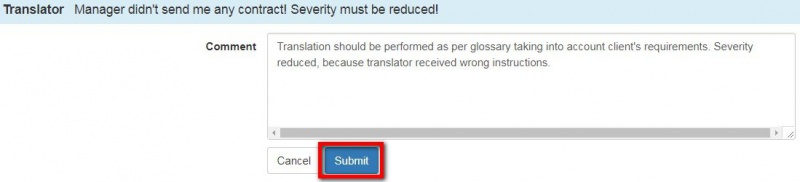Difference between revisions of "Mistakes discussion for arbiter"
Aleksandra.d (talk | contribs) |
Aleksandra.d (talk | contribs) |
||
| Line 1: | Line 1: | ||
| − | + | After receiving an arbitration request from the system, please follow the link in your e-mail or just log in to your account. | |
1. To provide a final score, go to the '''<u>[[Evaluation report| Evaluation report]]</u>'''. | 1. To provide a final score, go to the '''<u>[[Evaluation report| Evaluation report]]</u>'''. | ||
| − | 2. To | + | 2. To find segments with mistakes, filter them with "Unit display". |
| − | + | 4. Click '''"Add comment"''' and respond to the translator. If needed, change severity or type of mistake with "'''Edit mistake'''" button: | |
| − | |||
| − | |||
| − | |||
| − | 4. Click | ||
[[File:Arbitration edit mistake button.jpg|border|1000px]] | [[File:Arbitration edit mistake button.jpg|border|1000px]] | ||
| Line 16: | Line 12: | ||
[[File:Terminology to terminology.jpg|border|400px]] | [[File:Terminology to terminology.jpg|border|400px]] | ||
| − | 5. Confirm your comment with | + | 5. Confirm your comment with '''"Submit"''' |
[[File:Arbiter's final comment enterring corr.jpg|border|800px]] | [[File:Arbiter's final comment enterring corr.jpg|border|800px]] | ||
| Line 26: | Line 22: | ||
7. When you commented all translator’s replies, select "'''Complete project'''": | 7. When you commented all translator’s replies, select "'''Complete project'''": | ||
| − | [[File: | + | [[File:Complete pr.png|border|170px]] |
8. Leave a comment and press "'''Complete'''" button: | 8. Leave a comment and press "'''Complete'''" button: | ||
Revision as of 15:01, 13 April 2020
After receiving an arbitration request from the system, please follow the link in your e-mail or just log in to your account.
1. To provide a final score, go to the Evaluation report.
2. To find segments with mistakes, filter them with "Unit display".
4. Click "Add comment" and respond to the translator. If needed, change severity or type of mistake with "Edit mistake" button:
5. Confirm your comment with "Submit"
6. You can also edit or delete the comment or add a new mistake:
7. When you commented all translator’s replies, select "Complete project":
8. Leave a comment and press "Complete" button:
You just provided a final score that cannot be disputed.
The project is completed and all participants will receive the messages about it.