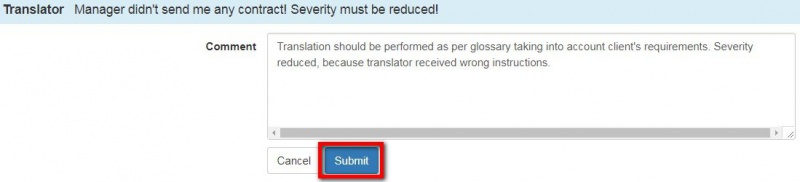Difference between revisions of "Mistakes discussion for arbiter"
| Line 9: | Line 9: | ||
2) To see only segments with mistakes, select "'''With mistakes'''". | 2) To see only segments with mistakes, select "'''With mistakes'''". | ||
| − | 3) Find the segments that ended with translator’s comment | + | 3) Find the segments that ended with translator’s comment: |
[[file: Arbitration.jpg|border|1200px]] | [[file: Arbitration.jpg|border|1200px]] | ||
Revision as of 10:49, 11 December 2017
Mistakes discussion for arbiter page: http://cloud.tqauditor.com/evaluation/index?id=XXXX (replace XXXX with a valid number)
Dear arbiter, after receiving an arbitration request from the system, please follow the link in your e-mail or just log in to your account.
1) To provide a final score, go to the Evaluation report.
2) To see only segments with mistakes, select "With mistakes".
3) Find the segments that ended with translator’s comment:
4) Click "Add comment" (see above) and respond to the translator. If needed, change severity or type of mistake with "Edit mistake" button:
5) Confirm your comment with "Submit" or skip it with the "Cancel" button:
6) You can also edit or delete the comment or add a new mistake:
7) When you commented all translator’s replies, select "Complete project":
8) Leave comment and press "Complete" button:
You just provided a final score that cannot be disputed.
The project is completed and all participants will receive the messages about it.