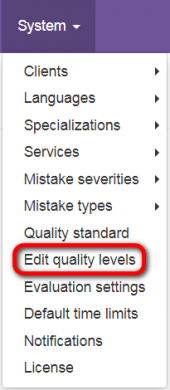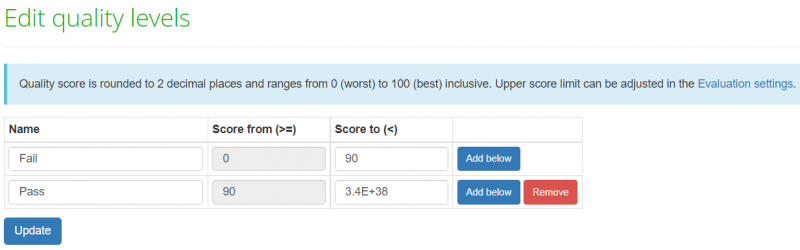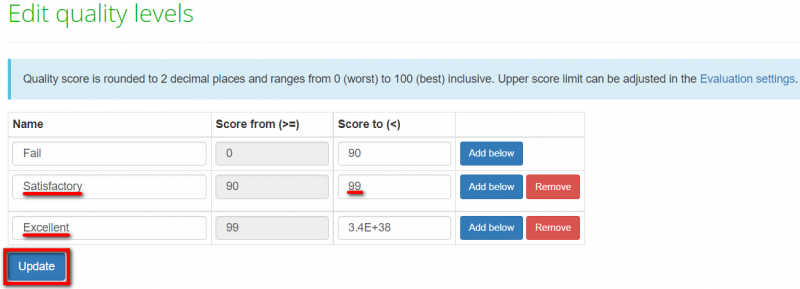Difference between revisions of "Edit quality levels"
From TQAuditor Wiki
| (31 intermediate revisions by 3 users not shown) | |||
| Line 1: | Line 1: | ||
| − | ''Edit quality levels page: [https://cloud.tqauditor.com/mark/edit | + | ''Edit quality levels page: [https://cloud.tqauditor.com/mark/edit cloud.tqauditor.com/mark/edit]'' |
---- | ---- | ||
| − | Go to | + | Go to "System" → "Edit quality levels": |
| − | [[file:Edit QL menu.png|border| | + | [[file:Edit QL menu.png|border|170px]] |
| − | Here you | + | Here you can edit, remove, or add new quality levels. By default, there are two quality levels, but you can add as many levels as needed: |
| − | [[ | + | [[File:Edit quality levels2.png|border|800px]] |
| − | + | Click "Add below" to add a new quality level: | |
| − | + | [[File:Edit quality levels3.1.png|border|800px]] | |
| − | + | Once the quality level is added, fill in the name, change the "Score to (<)" value, and click "Update". For example: | |
| − | [[File:Redirect.jpg|40px|link=System]] Back to the | + | [[File:Edit quality levels4.1.png|border|800px]] |
| + | |||
| + | ::<span style="color:orange">'''Note:'''</span> You cannot remove the quality levels in use. | ||
| + | |||
| + | [[File:Redirect.jpg|40px|link=System]] Back to the "System" page. | ||
Latest revision as of 16:05, 12 July 2022
Edit quality levels page: cloud.tqauditor.com/mark/edit
Go to "System" → "Edit quality levels":
Here you can edit, remove, or add new quality levels. By default, there are two quality levels, but you can add as many levels as needed:
Click "Add below" to add a new quality level:
Once the quality level is added, fill in the name, change the "Score to (<)" value, and click "Update". For example:
- Note: You cannot remove the quality levels in use.