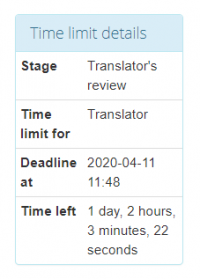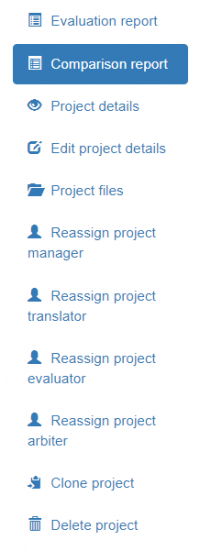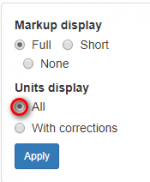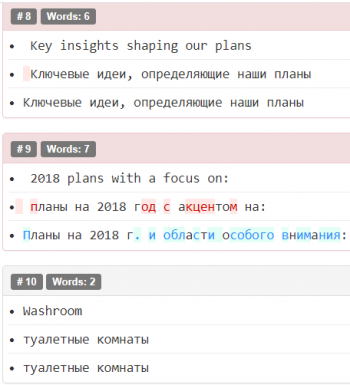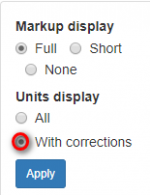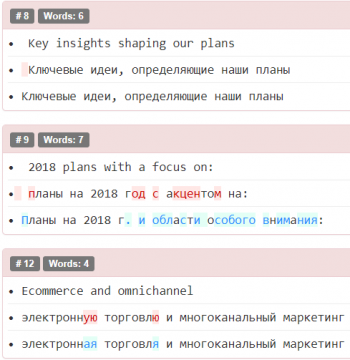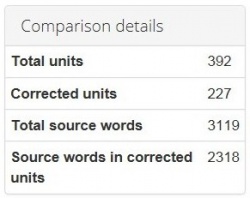Difference between revisions of "Comparison report"
From TQAuditor Wiki
(→Units display) |
(→Comparison details) |
||
| Line 58: | Line 58: | ||
Also, you may find here '''Comparison details''', such as: | Also, you may find here '''Comparison details''', such as: | ||
| + | |||
| + | ::<span style="color:orange">'''[new version]'''</span> In this section, you can see the comparison details: | ||
[[File:Comparison details.jpg|border|250px]] | [[File:Comparison details.jpg|border|250px]] | ||
*'''Total units''' - the total number of segments. | *'''Total units''' - the total number of segments. | ||
| + | |||
| + | ::<span style="color:orange">'''[new version]'''</span> "Total units" — the total number of units. | ||
*'''Corrected units''' - the number of segments with amendments. | *'''Corrected units''' - the number of segments with amendments. | ||
| + | |||
| + | ::<span style="color:orange">'''[new version]'''</span> "Corrected units" — the number of units with corrections. | ||
*'''Total source words''' - the total number of words in the source. | *'''Total source words''' - the total number of words in the source. | ||
| + | |||
| + | ::<span style="color:orange">'''[new version]'''</span> *"Total source words" — the total number of words in the source file. | ||
*'''Source words in corrected units''' - the number of source words in amended segments. | *'''Source words in corrected units''' - the number of source words in amended segments. | ||
| + | |||
| + | ::<span style="color:orange">'''[new version]'''</span> "Source words in corrected units" — the number of source words in units with corrections. | ||
[[File:Redirect.jpg|40px|link=Quality evaluation]] Back to the '''table of contents'''. | [[File:Redirect.jpg|40px|link=Quality evaluation]] Back to the '''table of contents'''. | ||
Revision as of 18:38, 14 February 2022
On this page, you can compare the original and amended translation.
- [new version] Here you can compare the original and reviewed versions of a translation.
Note: To add mistakes, please go to the evaluation report.
Contents
Time limit details
Here you can see time limit details:
Buttons and filters
- [new version] "Buttons and filters" -> "Comparison report settings"
On the left side of the screen, different buttons and filters are displayed:
Markup display
Markup display option defines tags display:
- [new version] Markup display settings allow you to choose how tags will be displayed:
- Full - tags have original length, so you can see the data within:
- Short - tags are compressed and you see only their position in the text:
- [new version] "Short" — the contents of the tags are not displayed and you see only their position in the text:
- None – tags are totally hidden, so they will not distract you:
- [new version] *"None" — tags are not displayed:
Units display
- All units - shows all text segments:
- [new version] "All" — units with and without corrections are displayed:
- With corrections - shows nothing but amended:
- [new version] "With corrections" — only units with corrections are displayed:
Comparison details
Also, you may find here Comparison details, such as:
- [new version] In this section, you can see the comparison details:
- Total units - the total number of segments.
- [new version] "Total units" — the total number of units.
- Corrected units - the number of segments with amendments.
- [new version] "Corrected units" — the number of units with corrections.
- Total source words - the total number of words in the source.
- [new version] *"Total source words" — the total number of words in the source file.
- Source words in corrected units - the number of source words in amended segments.
- [new version] "Source words in corrected units" — the number of source words in units with corrections.