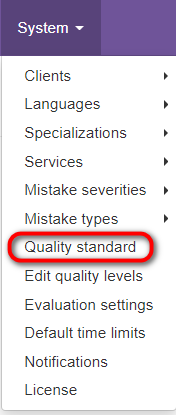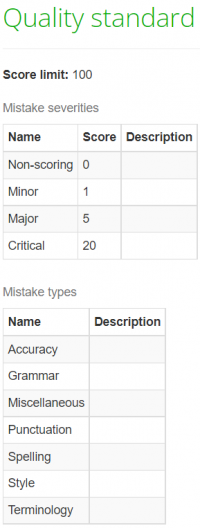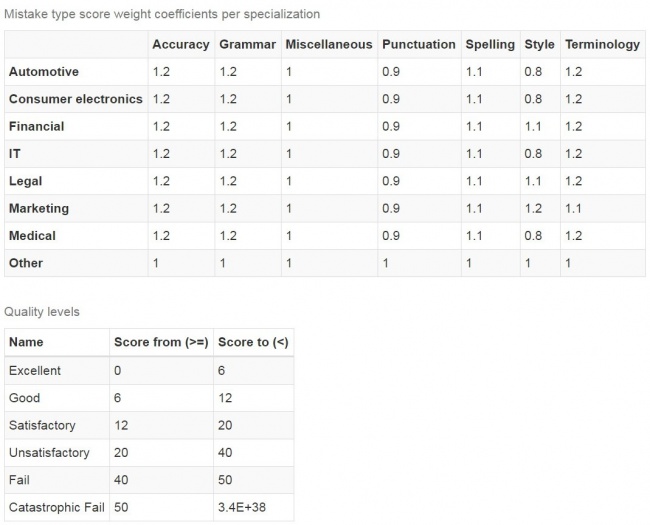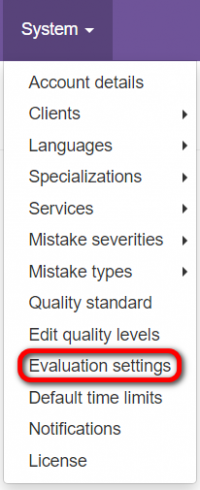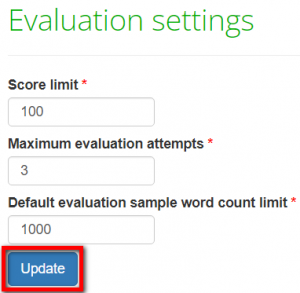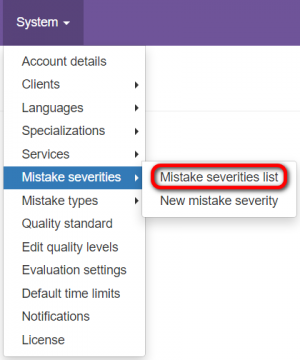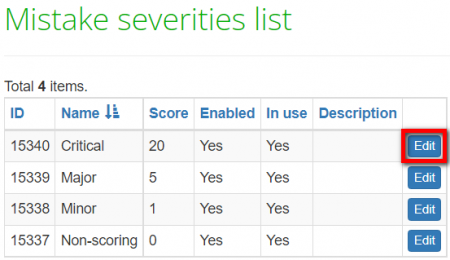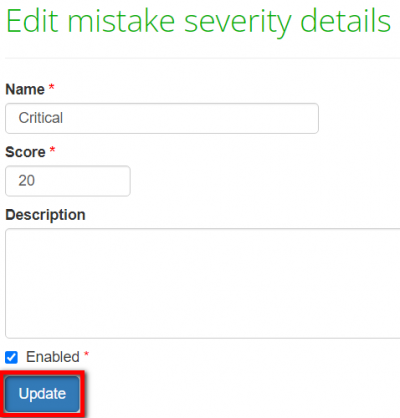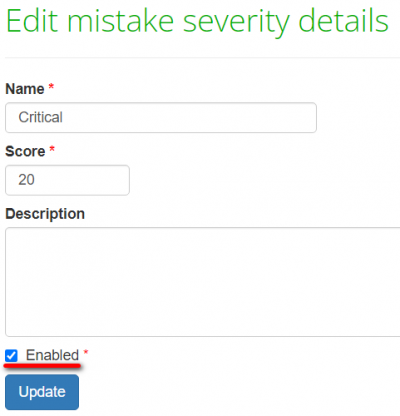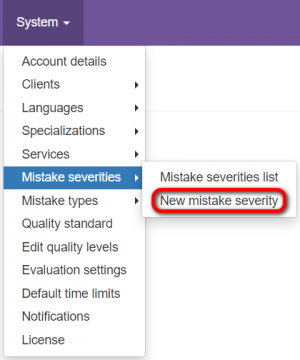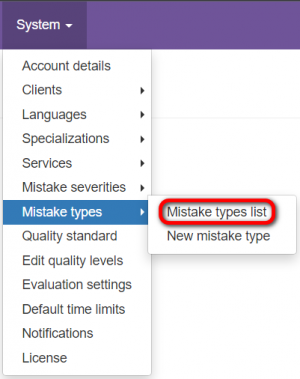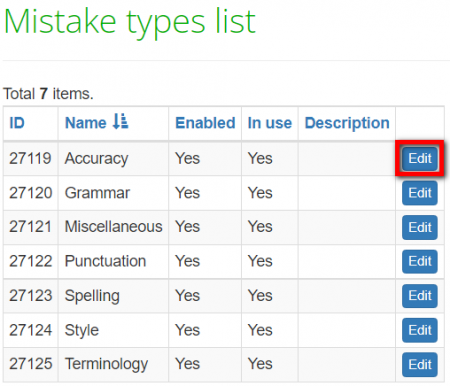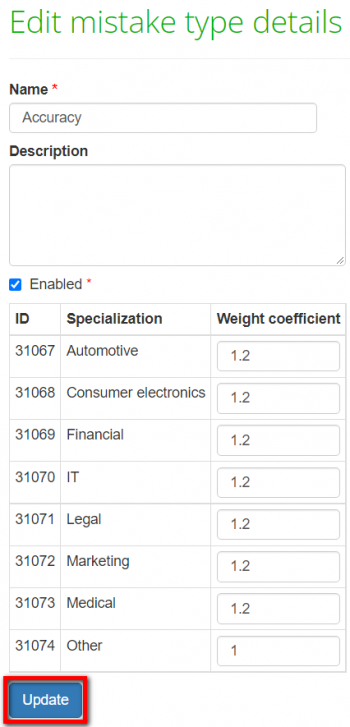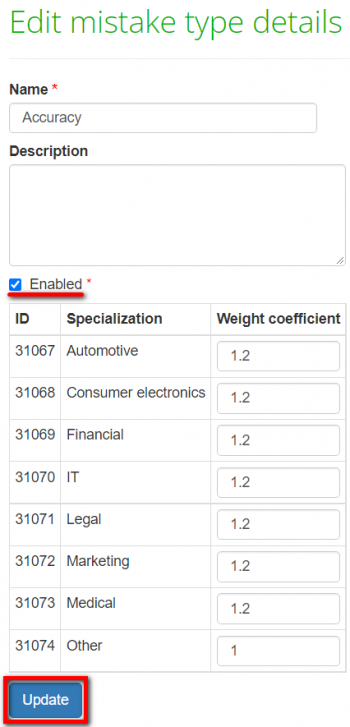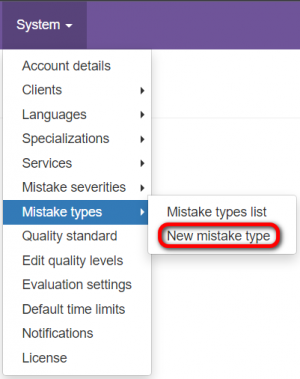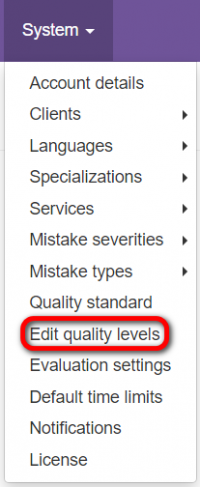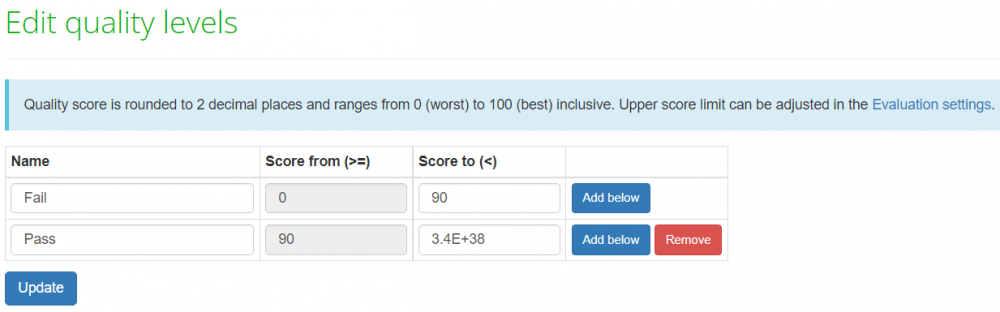Quality standard
Quality standard page: http://cloud.tqauditor.com/system/qs
Contents
Quality standard view
Go to System → Quality standard:
By default, the system has predefined quality standards, i.e. types of mistakes, penalty scores, etc.
But you can change them to define your own corporate quality standards.
Adjust your quality standard
This page is not completed yet.
Score limit
By default, the score limit is set to 100. Go to "System" —> "Evaluation settings" to change it:
Set the needed score limit and press the "Update" button:
You can also change a maximum number of evaluation attempts and a default evaluation sample word count limit on this page.
- Note: if maximum evaluation attempts is set to 1, a translator will not be able to request the reevaluation.
Mistake severities
Go to "System" —> "Mistake severities" —> "Mistake severities list" to view and edit mistake severities:
Press "Edit" to change a name, score, and description of severity:
Make changes and press "Update":
You can't delete severities in use, but you can disable them. Press "Edit", uncheck the "Enabled" checkbox, and press "Update":
Go to the "New mistake severity" page to create a new mistake severity:
Fill in the name, define a score, and press "Create":
Mistake types
Go to "System" —> "Mistake types" —> "Mistake types list" to view and edit mistake types:
Press "Edit" to change a name, description, and weight coefficient per specialization:
Make changes and press "Update":
You can't delete mistake types in use, but you can disable them. Press "Edit", uncheck the "Enabled" checkbox, and press "Update":
Go to the "New mistake type" page to create a new mistake type:
Fill in the name, description if needed, define score weight coefficients per specialization, and press "Create":
Mistake type score weight coefficients per specialization
Go to "System" —> "Mistake types" —> "Mistake types list" to view and edit score weight coefficients per specialization.
Press "Edit" to change score weight coefficients:
Make changes and press "Update":
Quality levels
Go to the "Edit quality levels" page to edit, remove, or add new quality levels:
By default, there are two quality levels, but you can add as many levels as needed.
Press "Add below" to add a new quality level:
Once the quality level is added, fill in the name, change the "Score to (<)" value, and press "Update". For example: