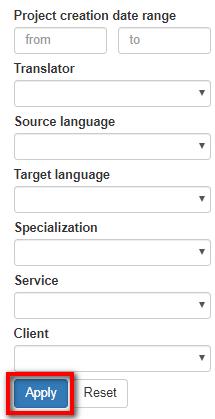Difference between revisions of "Translator report"
From TQAuditor Wiki
Aleksandra.d (talk | contribs) |
Aleksandra.d (talk | contribs) |
||
| Line 1: | Line 1: | ||
''Translator report page: [http://cloud.tqauditor.com/report/translator/ http://cloud.tqauditor.com/report/translator]'' | ''Translator report page: [http://cloud.tqauditor.com/report/translator/ http://cloud.tqauditor.com/report/translator]'' | ||
---- | ---- | ||
| − | + | To view the Translator report, go to '''Reports → Translator report''': | |
| − | To view the | ||
| − | |||
| − | |||
First, you should choose the translator. | First, you should choose the translator. | ||
| − | If necessary, you may also specify the project creation date range, | + | If necessary, you may also specify the project creation date range, languages, etc.: |
| − | [[File: | + | [[File:1 repo.png|border|250px]] |
Click "'''Apply'''" to generate the report by specified criteria. | Click "'''Apply'''" to generate the report by specified criteria. | ||
Revision as of 15:02, 13 April 2020
Translator report page: http://cloud.tqauditor.com/report/translator
To view the Translator report, go to Reports → Translator report:
First, you should choose the translator.
If necessary, you may also specify the project creation date range, languages, etc.:
Click "Apply" to generate the report by specified criteria.
Note: If you need information about another translator, clean the data of current translator by clicking "Reset".
Here different charts and diagrams are displayed:
- Score dynamics
- Monthly average score dynamics
- Managed by
- Evaluated by
- Projects by specialization
- Mistakes by type
- Mistakes by severity
- Average score per specialization and evaluator summary table
On the pictures below, you can see some examples of the reports: