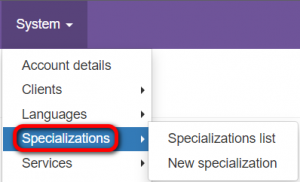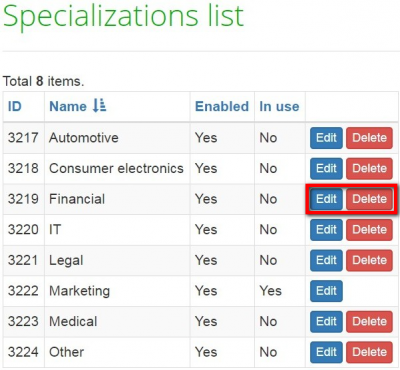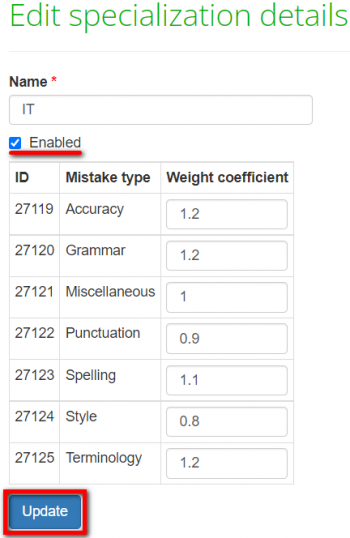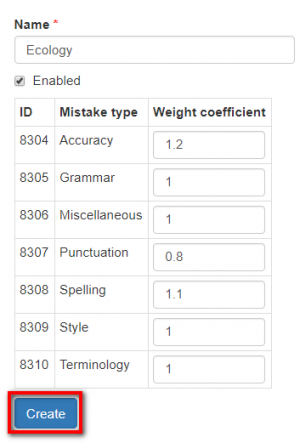Difference between revisions of "Specializations"
(→New specialization) |
(→New specialization) |
||
| Line 38: | Line 38: | ||
On this page, you can create a new specialization: | On this page, you can create a new specialization: | ||
| − | ::<span style="color:orange">'''[new version]'''</span> To add a new specialization, enter the name, define the weight coefficient per | + | ::<span style="color:orange">'''[new version]'''</span> To add a new specialization, enter the name, define the weight coefficient per mistake type, and click "Create": |
[[File:New specializ.png|border|300px]] | [[File:New specializ.png|border|300px]] | ||
Revision as of 12:55, 10 February 2022
Specializations list page: cloud.tqauditor.com/spec/index
New specialization page: http://cloud.tqauditor.com/spec/create
General information
Go to "System" -> "Specializations". Here you can view the list of specializations or add new ones:
Specializations list
To view the Specializations list, go to System → Specializations → Specializations list.
The system proposes you the list of default specializations:
- [new version] You can edit or delete default specializations by clicking the corresponding buttons:
You may order them by particular criteria: click the title of any column and all the specializations will line up (the arrow
![]() button appears).
button appears).
To sort the specializations by the needed criteria, please click any column name highlighted in blue. When the specializations are sorted, you will see the arrow ![]() button next to the corresponding column name:
button next to the corresponding column name:
Note: You can’t delete specializations connected with projects. But you may select the unneeded specialization by pressing "Edit" and uncheck the "Enabled" box. It will not appear in the drop-down list anymore.
- [new version] Note: You cannot delete specializations in use, but you can disable them so that they are not displayed in the drop-down lists. Press "Edit", uncheck the "Enabled" checkbox, and press "Update":
New specialization
Go to System → Specializations → New specialization.
On this page, you can create a new specialization:
- [new version] To add a new specialization, enter the name, define the weight coefficient per mistake type, and click "Create":
- Enabled - specialization appears in the drop-down lists, so you may choose it.
- ID - unique number, generated by the system.
- Mistake type - the kind of mistake.
- Weight coefficient - the importance of mistake expressed by an index (index < 1 means that mistake is insignificant, index > 1 means that mistake is significant and may arise serious consequences).