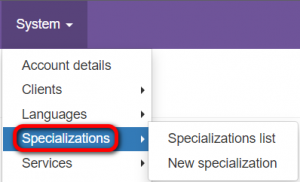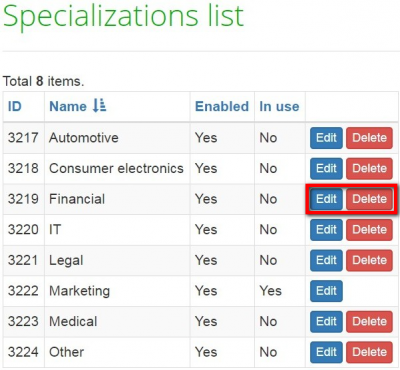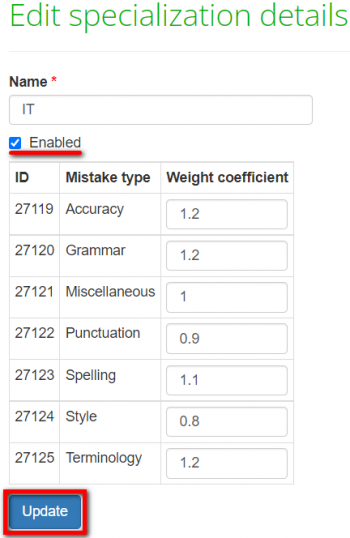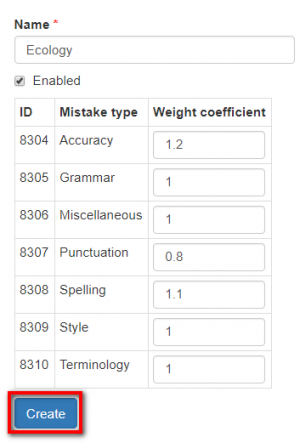Difference between revisions of "Specializations"
From TQAuditor Wiki
(→New specialization) |
|||
| (21 intermediate revisions by the same user not shown) | |||
| Line 1: | Line 1: | ||
| + | __FORCETOC__ | ||
''Specializations list page: [http://cloud.tqauditor.com/spec/index/ cloud.tqauditor.com/spec/index]'' | ''Specializations list page: [http://cloud.tqauditor.com/spec/index/ cloud.tqauditor.com/spec/index]'' | ||
| − | ''New specialization page: [http://cloud.tqauditor.com/spec/create | + | ''New specialization page: [http://cloud.tqauditor.com/spec/create/ cloud.tqauditor.com/spec/create]'' |
| − | |||
=='''General information'''== | =='''General information'''== | ||
| Line 12: | Line 12: | ||
=='''Specializations list'''== | =='''Specializations list'''== | ||
| − | + | You can edit or delete default specializations by clicking the corresponding buttons: | |
| − | |||
| − | |||
| − | |||
| − | |||
[[File:Specializations list page1.png|border|400px]] | [[File:Specializations list page1.png|border|400px]] | ||
| − | |||
| − | |||
To sort the specializations by the needed criteria, please click any column name highlighted in blue. When the specializations are sorted, you will see the arrow [[file:Line up arrow.jpg|border|25px]] button next to the corresponding column name: | To sort the specializations by the needed criteria, please click any column name highlighted in blue. When the specializations are sorted, you will see the arrow [[file:Line up arrow.jpg|border|25px]] button next to the corresponding column name: | ||
| − | + | ::<span style="color:orange"> '''Note:''' </span> You cannot delete specializations in use, but you can disable them so that they are not displayed in the drop-down lists. Press "Edit", uncheck the "Enabled" checkbox, and press "Update": | |
| − | |||
| − | |||
[[File:Specializations list page2.png|border|350px]] | [[File:Specializations list page2.png|border|350px]] | ||
| Line 34: | Line 26: | ||
=='''New specialization'''== | =='''New specialization'''== | ||
| − | + | To add a new specialization, enter the name, specify the weight coefficient per mistake type, and click "Create": | |
| − | |||
| − | |||
| − | |||
| − | |||
[[File:New specializ.png|border|300px]] | [[File:New specializ.png|border|300px]] | ||
| − | * | + | *"Enabled" — if this checkbox is marked, the specialization is displayed in the drop-down list when creating a project. |
| − | |||
| − | |||
| − | |||
| − | * | + | *"ID" — a unique number generated by the system. |
| − | * | + | *"Mistake type" — go to "System" -> "[[Mistake types]]" to edit and add mistake types. |
| − | + | *"Weight coefficient" — the gravity of a mistake expressed by an index. For example, in the screenshot above you can see that an accuracy mistake made in a translation with the "Ecology" specialization is more considerable than a punctuation mistake (a mistake with an index 1.2 impacts the score more than a mistake with an index 0.8). | |
[[File:Redirect.jpg|40px|link=System]] Back to the '''System''' page. | [[File:Redirect.jpg|40px|link=System]] Back to the '''System''' page. | ||
Latest revision as of 17:13, 15 February 2022
Specializations list page: cloud.tqauditor.com/spec/index
New specialization page: cloud.tqauditor.com/spec/create
General information
Go to "System" -> "Specializations". Here you can view the list of specializations or add new ones:
Specializations list
You can edit or delete default specializations by clicking the corresponding buttons:
To sort the specializations by the needed criteria, please click any column name highlighted in blue. When the specializations are sorted, you will see the arrow ![]() button next to the corresponding column name:
button next to the corresponding column name:
- Note: You cannot delete specializations in use, but you can disable them so that they are not displayed in the drop-down lists. Press "Edit", uncheck the "Enabled" checkbox, and press "Update":
New specialization
To add a new specialization, enter the name, specify the weight coefficient per mistake type, and click "Create":
- "Enabled" — if this checkbox is marked, the specialization is displayed in the drop-down list when creating a project.
- "ID" — a unique number generated by the system.
- "Mistake type" — go to "System" -> "Mistake types" to edit and add mistake types.
- "Weight coefficient" — the gravity of a mistake expressed by an index. For example, in the screenshot above you can see that an accuracy mistake made in a translation with the "Ecology" specialization is more considerable than a punctuation mistake (a mistake with an index 1.2 impacts the score more than a mistake with an index 0.8).