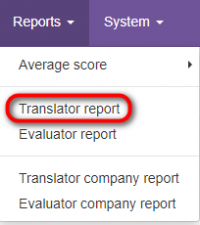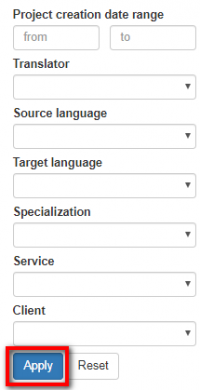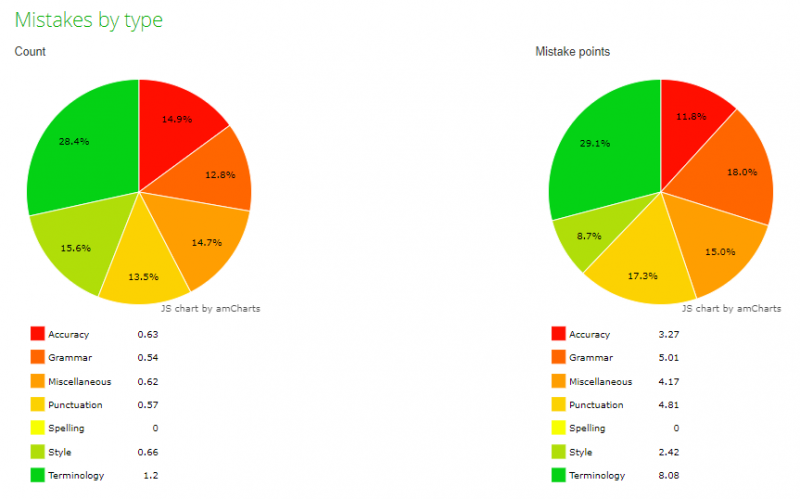Difference between revisions of "Translator report"
From TQAuditor Wiki
| Line 1: | Line 1: | ||
''Translator report page: [http://cloud.tqauditor.com/report/translator/ cloud.tqauditor.com/report/translator]'' | ''Translator report page: [http://cloud.tqauditor.com/report/translator/ cloud.tqauditor.com/report/translator]'' | ||
---- | ---- | ||
| − | + | To view the report on a particular translator, go to "Reports" → "Translator report": | |
| − | |||
| − | |||
[[File:Translator report menu.png|border|200px]] | [[File:Translator report menu.png|border|200px]] | ||
| Line 9: | Line 7: | ||
First, you should choose the translator. | First, you should choose the translator. | ||
| − | + | You can also use the filters: | |
| − | |||
| − | |||
[[File:1 repo.png|border|200px]] | [[File:1 repo.png|border|200px]] | ||
| Line 17: | Line 13: | ||
Click "Apply" to generate the report by specified criteria. | Click "Apply" to generate the report by specified criteria. | ||
| − | + | The list of charts and tables in the translator report: | |
| − | |||
| − | |||
| − | |||
| − | |||
* Score dynamics | * Score dynamics | ||
| Line 39: | Line 31: | ||
* Average score per specialization and evaluator summary table | * Average score per specialization and evaluator summary table | ||
| − | + | You can see examples of the reports in the pictures below: | |
| − | |||
| − | |||
[[File:Evad apple.png|border|900px]] | [[File:Evad apple.png|border|900px]] | ||
Latest revision as of 17:32, 8 February 2022
Translator report page: cloud.tqauditor.com/report/translator
To view the report on a particular translator, go to "Reports" → "Translator report":
First, you should choose the translator.
You can also use the filters:
Click "Apply" to generate the report by specified criteria.
The list of charts and tables in the translator report:
- Score dynamics
- Monthly average score dynamics
- Managed by
- Evaluated by
- Projects by specialization
- Mistakes by type
- Mistakes by severity
- Average score per specialization and evaluator summary table
You can see examples of the reports in the pictures below: