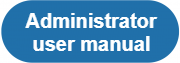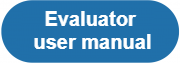|
|
| (140 intermediate revisions by 3 users not shown) |
| Line 1: |
Line 1: |
| − | '''<span style="color:red"> The manual is being updated according to the new TQAuditor Version 3.0 functionality </span>''' | + | *'''[[File:Adm.png|180px|link=Administrator user manual]]''' |
| | | | |
| − | '''For a brief overview of the system, please check this video:''' [[File:Youtube.jpg|40px|link=https://youtu.be/r7dWpiHU9AI]] | + | *'''[[File:123.png|180px|link=Evaluator user manual]]''' |
| | | | |
| − | =='''About TQAuditor'''==
| + | *'''[[File:tr.png|180px|link=Translator user manual]]''' |
| − | | |
| − | TQAuditor 2.12 is the system that '''evaluates and monitors translation quality''' and allows you to:
| |
| − | | |
| − | *'''compare''' unedited translation made by a translator with edited version received from an editor;
| |
| − | | |
| − | *'''generate a report''' about editor’s corrections;
| |
| − | | |
| − | *'''classify''' each correction by mistake type and severity, thus allowing to get the translation quality evaluation score with a maximum 100 points;
| |
| − | | |
| − | *ensure '''anonymous communication''' between a translator and an editor regarding corrections and mistakes classification;
| |
| − | | |
| − | *'''automate a process''' of maintaining the evaluation project;
| |
| − | | |
| − | *'''save''' all evaluated translations '''in the database''' and create the translation quality reports at the company:
| |
| − | | |
| − | you can '''create the list of top translators''' with the highest score, '''see dynamics of quality''' per individual translator by month, etc.
| |
| − | | |
| − | =='''Quick compare without signing up'''==
| |
| − | | |
| − | You can compare two versions of translated files in the system even without registering an account.
| |
| − | | |
| − | 1. Go to '''<U> <span style="background-color:yellow">[https://tqauditor.com https://tqauditor.com]</span> </U>''' and click '''"Compare files"''':
| |
| − | | |
| − | [[File:Tq.png|border|570px]]
| |
| − | | |
| − | It will open the '''Quick compare''' page.
| |
| − | | |
| − | 2. Choose the translated and reviewed files, and click the '''"Update selected files"''' button:
| |
| − | | |
| − | [[File:Compare.png|border|300px]]
| |
| − | | |
| − | '''TQAuditor 3.03''' accepts bilingual files of different formats (Helium, XLF, XLZ, SDLXliff, TTX, TMX etc.). Click '''"Supported bilingual file types"''' to see all the file formats TQA work with.
| |
| − | | |
| − | 3. The '''Comparison report''' page will be displayed:
| |
| − | | |
| − | [[File:Big page.png|border|900px]]
| |
| − | | |
| − | [[File:Redirect.jpg|40px|link=User manual]] Back to the '''table of contents'''.
| |
| − | | |
| − | ==='''Quick compare details'''===
| |
| − | | |
| − | Here you can:
| |
| − | | |
| − | *Delete comparison report if current information is no longer needed:
| |
| − | | |
| − | [[File:Delete.png|border|190px]]
| |
| − | | |
| − | *Upload other files for a new comparison report by pressing '''Upload files''': | |
| − | | |
| − | [[File:Screenshot 1.png|border|190px]] | |
| − | | |
| − | *Export the report to Excel by clicking '''Export to Excel''':
| |
| − | | |
| − | [[file:CR export data.jpg|border|1000px]]
| |
| − | | |
| − | *With '''Markup display''' option, you may choose tags display.
| |
| − | | |
| − | :*'''Full''' - tags have original length, so you can see the data within:
| |
| − | | |
| − | [[File:1 full.png|border|140px]] [[File:1.png|border|650px]]
| |
| − | | |
| − | :*'''Short''' - tags are compressed and you see only their position in the text:
| |
| − | | |
| − | [[File:2 short.png|border|140px]] [[File:2.png|border|350px]]
| |
| − | | |
| − | :*'''None''' – tags are totally hidden, so they will not distract you:
| |
| − | | |
| − | [[File:3 none.png|border|140px]] [[File:3.png|border|270px]]
| |
| − | | |
| − | *With '''Units display''' option, you may choose text segments display.
| |
| − | | |
| − | :*'''All units''' - shows all text segments:
| |
| − | | |
| − | [[File:1 all.png|border|150px]] [[File:1 all text .png|border|350px]]
| |
| − | | |
| − | :*'''With corrections''' - shows nothing but amended:
| |
| − | | |
| − | [[File:2 with corrections.png|border|150px]] [[File:2. not all .png|border|350px]]
| |
| − | | |
| − | Press the "'''Apply'''" button after changing the preferences:
| |
| − | | |
| − | [[File:Apply.png|border|140px]]
| |
| − | | |
| − | [[File:Redirect.jpg|40px|link=User manual]] Back to the '''table of contents'''.
| |
| − | | |
| − | =='''Register an account'''==
| |
| − | | |
| − | You’ll need to register an account to benefit from the full functionality of the system, e.g. comparing many file pairs at once, classify mistakes, get the quality score of the translation, enable discussion between the translator and editor, and see the detailed reports of everything that happens with translation quality in your company.
| |
| − | | |
| − | 1. Go to '''<U> <span style="background-color:yellow">[https://tqauditor.com https://tqauditor.com]</span> </U>''' and press "'''Sign Up'''":
| |
| − | | |
| − | [[File:Sign up.png|border|550px]]
| |
| − | | |
| − | 2. Fill in all the boxes, read our Privacy policy and Terms of service, mark the relevant checkbox and click the '''"Submit"''' button:
| |
| − | | |
| − | [[File:Screenshot 2.png|border|280px]]
| |
| − | | |
| − | [[File:Redirect.jpg|40px|link=User manual]] Back to the '''table of contents'''.
| |
| − | | |
| − | =='''Add users'''==
| |
| − | | |
| − | You can add users manually, one by one, or import their list from an Excel file. Each of these options is described below.
| |
| − | | |
| − | ==='''Add users manually'''===
| |
| − | | |
| − | 1. To add a new user, go to '''Users → New user''':
| |
| − | | |
| − | [[File:Add users.png|border|170px]]
| |
| − | | |
| − | 2. Fill in all the fields and press the "'''Create'''" button:
| |
| − | | |
| − | [[File:Eva apple.png|border|170px]]
| |
| − | | |
| − | <span style="color:red"> '''Note''': </span> Only users with the marked '''"Can log in"''' checkbox can register, work in the system and get corresponding notifications.
| |
| − | | |
| − | You may also edit '''<U>[[User details page|user details]]''' or resend invitation by clicking the user's ID:
| |
| − | | |
| − | [[file:UL ID clicking.jpg|border|700px]]
| |
| − | | |
| − | There are 4 types of users with '''<U>[[New user#System role|different roles]]</U>''' in the system:
| |
| − | | |
| − | *'''Translator'''
| |
| − | | |
| − | *'''Evaluator'''
| |
| − | | |
| − | *'''Manager'''
| |
| − | | |
| − | *'''Administrator'''
| |
| − | | |
| − | ==='''Import users from Excel'''===
| |
| − | | |
| − | If you already have the list of users with their contact info, you can easily import it without the need to enter such information manually.
| |
| − | | |
| − | To do so, go to '''Users=>Import from Excel''':
| |
| − | | |
| − | [[file:UM Import.jpg|border|250px]]
| |
| − | | |
| − | For more detailed instructions on users import, please see the '''<U>[[Import users from Excel]]</U>''' page.
| |
| − | | |
| − | Now, when all users are added, we may start working with projects. Please see the next chapter.
| |
| − | | |
| − | | |
| − | [[File:Redirect.jpg|40px|link=User manual]] Back to the '''table of contents'''.
| |
| − | | |
| − | =='''Create project'''==
| |
| − | | |
| − | Creating a translation quality evaluation project takes a minute or two.
| |
| − | | |
| − | The manager just has to appoint the project evaluator, project translator, project arbiter, enter some basic project info, and let the system take care of the project.
| |
| − | | |
| − | To start a new project, go to '''Projects=>New project''':
| |
| − | | |
| − | [[file:Projects NP menu.png|border|180px]]
| |
| − | | |
| − | Fill in the blank and press the "'''Create'''" button:
| |
| − | | |
| − | [[file:Create new project.png|border|1200px]]
| |
| − | | |
| − | *'''TMS translation job code''' - project code, entered by manager.
| |
| − | | |
| − | *'''TMS review job code''' - project code, entered by manager (differs from translation job code).
| |
| − | | |
| − | *'''Source language''' - language being translated from.
| |
| − | | |
| − | *'''Target language''' - language being translated to.
| |
| − | | |
| − | *'''Specialization''' - select a translation specialization (first, it should be created: '''System => Specialization => New specialization''').
| |
| − | | |
| − | *'''CAT word count''' - the weighted word count of the job.
| |
| − | | |
| − | *'''Project translator''' - user that performs translations (may be assigned to everyone).
| |
| − | | |
| − | *'''Project evaluator''' - user that evaluates translations (may be assigned to everyone, excluding translator).
| |
| − | | |
| − | *'''Project arbiter''' - user that becomes a judge between translator and evaluator in controversial situations.
| |
| − | The arbiter’s decision about evaluation is final (may be assigned to everyone, excluding translator).
| |
| − | | |
| − | *'''Note for evaluator'''- manager may leave additional information for the project evaluator here.
| |
| − | | |
| − | <span style="color:red">'''Note 1:''' Manager may assign himself as '''Project arbiter''', '''Project evaluator''' or '''Project translator'''.</span>
| |
| − | | |
| − | <span style="color:red">'''Note 2:''' The system role for '''Arbiter''' may be Evaluator, Manager or Administrator.</span>
| |
| − | | |
| − | The new project will appear in the list.
| |
| − | | |
| − | To see project details, select the ID number:
| |
| − | | |
| − | [[file:Project ID item1.jpg|border|1000px]]
| |
| − | | |
| − | It will open the '''<U>[[Project details|Project details]]</U>''' page.
| |
| − | | |
| − | Manager can control the project: edit & download project files, reassign participants (manager, translator, evaluator or arbiter) or delete this project at all:
| |
| − | | |
| − | [[file:Project details page.jpg|border|500px]]
| |
| − | | |
| − | <span style="color:red">'''Note:''' Evaluator (not manager) uploads the files. Manager may only download them, if needed:</span>
| |
| − | | |
| − | [[file:Upload files evaluator page.jpg|border|700px]]
| |
| − | | |
| − | Now, the project has been created, and manager can forget about it. The system sends an email notification to the project evaluator,
| |
| − | | |
| − | who has to follow the instructions from the next chapter.
| |
| − | | |
| − | [[File:Redirect.jpg|40px|link=User manual]] Back to the '''table of contents'''.
| |
| − | | |
| − | =='''Files comparison'''==
| |
| − | | |
| − | After receiving an evaluation request from the system, the project evaluator has to compare edited files with unedited ones.
| |
| − | | |
| − | First, the evaluator uploads them:
| |
| − | | |
| − | [[file:Upload files button Ev account.jpg|border|250px]]
| |
| − | | |
| − | Then, he has to choose files to compare and click "'''Upload selected files'''":
| |
| − | | |
| − | [[file:Upload selected files button Ev account.jpg|border|300px]]
| |
| − | | |
| − | | |
| − | Files uploaded:
| |
| − | | |
| − | [[file:files uploaded EV account.jpg|border|600px]]
| |
| − | | |
| − | The evaluator may select several files by using "'''Browse'''" buttons.
| |
| − | | |
| − | After uploading, please click "'''Create comparison report'''":
| |
| − | | |
| − | [[file:create comparison report button Ev Acc.jpg|border|800px]]
| |
| − | | |
| − | The сomparison report has the word count for each segment, useful statistics and filters.
| |
| − | | |
| − | You may even '''<U>[[Comparison report#Export to Excel|export the report]]</U>''' to Excel.
| |
| − | | |
| − | | |
| − | Let’s continue - press "'''Start evaluation'''":
| |
| − | | |
| − | [[file:comparison report.jpg|border|1200px]]
| |
| − | | |
| − | You may configure evaluation process:
| |
| − | | |
| − | [[file:Start evaluation presettings.jpg|border|600px]]
| |
| − | | |
| − | *'''Skip locked units''' - hide "frozen" units (for example, the client wants some parts, extremely important for him, stayed unchanged. Besides, extra units slow down editor’s work).
| |
| − | | |
| − | *'''Skip segments with match >=''' - fuzzy match percentage. The program will hide segments with match greater than or equal to that you specified.
| |
| − | | |
| − | *'''Evaluation sample word count limit''' - the number of words in edited segments, chosen for evaluation.
| |
| − | | |
| − | | |
| − | Press "'''Start evaluation'''":
| |
| − | | |
| − | [[file:Start evaluation button.jpg|border|600px]]
| |
| − | | |
| − | The evaluation started.
| |
| − | | |
| − | For convenience, you may view every segment in the comparison report - use "'''View in comparison'''":
| |
| − | | |
| − | [[file:view in comparison.jpg|border|800px]]
| |
| − | | |
| − | | |
| − | When you have evaluated all segments press "'''Complete evaluation'''":
| |
| − | | |
| − | [[file:Complete evaluation button.jpg|border|400px]]
| |
| − | | |
| − | Describe the translation in general or give advice to the translator and press the "'''Complete'''" button:
| |
| − | | |
| − | [[file:Complete evaluation details page.jpg|border|400px]]
| |
| − | | |
| − | After generating the comparison report, the system sends the notification to the translator, and the translator may see all the corrections done in his deliveries.
| |
| − | | |
| − | But this is just the beginning - the project evaluator may start quality assessment process. For more info, please see the next chapter.
| |
| − | | |
| − | [[File:Redirect.jpg|40px|link=User manual]] Back to the '''table of contents'''.
| |
| − | | |
| − | =='''Quality evaluation'''==
| |
| − | | |
| − | In this step, the project evaluator has to select the sample for the quality assessment and classify every correction by type and severity.
| |
| − | | |
| − | Select "'''Add mistake'''":
| |
| − | | |
| − | [[file:Add mistake button terminology.jpg|border|800px]]
| |
| − | | |
| − | Add information about the mistake and click "'''Submit'''":
| |
| − | | |
| − | [[file:Adding mistake glossary.jpg|border|800px]]
| |
| − | | |
| − | You can also edit, delete mistake/comment:
| |
| − | | |
| − | [[file:Mistake&Comment edit delete buttons new.jpg|border|800px]]
| |
| − | | |
| − | You may add another mistake by pressing "'''Add mistake'''":
| |
| − | | |
| − | [[file:Adding another mistake new.jpg|border|800px]]
| |
| − | | |
| − | When the mistakes classification is done, the project evaluator has to press "'''Complete evaluation" => "Complete'''",
| |
| − | | |
| − | and the system will send the quality assessment report to the translator. See translator’s steps in the next chapter.
| |
| − | | |
| − | Please note that you may '''<U>[[Evaluation report#Export to Excel|export the evaluation report]]</U>''' with mistakes classification.
| |
| − | | |
| − | [[File:Redirect.jpg|40px|link=User manual]] Back to the '''table of contents'''.
| |
| − | | |
| − | =='''Discussion of mistakes'''==
| |
| − | | |
| − | When the project evaluator finishes assessing the translation quality, the project translator gets an email notification.
| |
| − | | |
| − | ==='''Translator reviews the quality feedback'''===
| |
| − | | |
| − | After the translator has received the email with the translation quality evaluation, the translator should do the following actions:
| |
| − | | |
| − | 1. View the '''<u>[[Comparison report| Comparison report]]</u>'''. Look through all the corrections made by the evaluator.
| |
| − | | |
| − | 2. Go to the '''<u>[[Evaluation report| Evaluation report]]</u>'''.
| |
| − | | |
| − | 3. Look through the classification of each mistake.
| |
| − | | |
| − | 4. If you agree with the classification of all mistakes, press "'''Complete project'''". The project and its evaluation score are finalized at this stage:
| |
| − | | |
| − | [[file:complete project button translator's account.jpg|border|1000px]]
| |
| − | | |
| − | If you do not agree with the classification of some mistakes, do the following actions:
| |
| − | | |
| − | 5. Press "'''Add comment'''" in the box of the mistake that you do not agree with and enter it by clicking "'''Submit'''":
| |
| − | | |
| − | [[file:Translator's 1st comment.jpg|border|1000px]]
| |
| − | | |
| − | 6. When you have entered all the comments, send the project for reevaluation by pressing "'''Request reevaluation'''":
| |
| − | | |
| − | [[file:request eveluation button translator's account.jpg|border|1000px]]
| |
| − | | |
| − | 7. The project will be sent to the evaluator, who will review your comments. If they are convincing, the evaluator will change the mistake
| |
| − | | |
| − | severity in your favour. You will receive the reevaluated project. You are able to send this project for reevaluation one more time.
| |
| − | | |
| − | 8. If you have not reached an agreement with the evaluator, you can send the project to the arbiter by pressing "'''Request arbitration'''" (it appears instead of "'''Request reevaluation'''"):
| |
| − | | |
| − | [[file:Request arbitration button.jpg|border|1000px]]
| |
| − | | |
| − | 9. The arbiter will provide a final score that cannot be disputed.
| |
| − | | |
| − | ==='''Evaluator reviews the translator's comments'''===
| |
| − | | |
| − | At this stage, the evaluator needs to review all the translator’s comments with objections. The evaluator has the following instructions:
| |
| − | | |
| − | 1. If the translator is right, change the mistake’s severity and enter your comment why it has been changed.
| |
| − | | |
| − | If the translator is wrong, enter your comment why the mistake's severity has not been changed.
| |
| − | | |
| − | 2. To finish, press '''"Complete evaluation"=>"Complete"'''. The project will be sent to the translator for review.
| |
| − | | |
| − | ==='''Arbiter reviews the project'''===
| |
| − | | |
| − | Unless the system has been set up otherwise, the translator can return the project to the evaluator for 3 times.
| |
| − | | |
| − | If the translator and the evaluator have not managed to reach the agreement after 3 attempts, the translator sends the project to the arbiter.
| |
| − | | |
| − | | |
| − | The user, who was assigned to be the arbiter will be notified by the system.
| |
| − | | |
| − | | |
| − | The arbiter has to assign a final score on the disputed matters. Look through all the rows where the translator and evaluator disagree.
| |
| − | | |
| − | If the translator is right, change the mistake’s severity and enter your comment why it has been changed.
| |
| − | | |
| − | If the translator is wrong, enter your comment why the mistake severity has not been changed.
| |
| − | | |
| − | [[file:Arbiter's final comment1.jpg|border|1000px]]
| |
| − | | |
| − | Finally, the arbiter should press "'''Complete project'''". The project will be finalized and all its participants will receive the respective message.
| |
| − | | |
| − | [[file:complete project button arbiter's account.jpg|border|500px]]
| |
| − | | |
| − | [[File:Redirect.jpg|40px|link=User manual]] Back to the '''table of contents'''.
| |
| − | | |
| − | =='''Projects filters'''==
| |
| − | | |
| − | For convenience's sake, you may apply different project filters:
| |
| − | | |
| − | [[file:Projects list filters.jpg|border|250px]]
| |
| − | | |
| − | For more details, please see the '''<U>[[Projects list#Additional filters|Additional filters]]</U>''' section.
| |
| − | | |
| − | You may also order projects by particular criteria: click the title of any column
| |
| − | and all the projects will line up (the arrow [[file:Line up arrow.jpg|border|25px]] button appears):
| |
| − | | |
| − | [[file:Projects list header.jpg|border|1000px]]
| |
| − | | |
| − | <span style="color:red">'''Note:''' The column headers which enable this sorting feature are highlighted in blue.</span>
| |
| − | | |
| − | For more details, please see the '''<U>[[Projects list]]</U>''' page.
| |
| − | | |
| − | [[File:Redirect.jpg|40px|link=User manual]] Back to the '''table of contents'''.
| |
| − | | |
| − | =='''Statistics and reports'''==
| |
| − | | |
| − | All the data on translation quality assessment are piled up in the system, and after some period you’ll be able to generate the reports.
| |
| − | | |
| − | E.g. you can see the best-scoring translators or view the detailed report on each translator: how his quality was changing over time,
| |
| − | | |
| − | see what typical mistake the translator is making, in what specializations he scores better etc.
| |
| − | | |
| − | You can access reports by pressing '''Reports''' in the upper section of the screen:
| |
| − | | |
| − | [[file:Menu Reports.jpg|border|450px]]
| |
| − | | |
| − | *Users with the '''Translator''' role can access only their individual reports on their translations quality:
| |
| − | | |
| − | [[file:Translator's reports short.jpg|border|200px]]
| |
| − | | |
| − | *Users with the '''Evaluator''' role can access their individual reports on their translations quality and their evaluations reports:
| |
| − | | |
| − | [[file:Evaluator's reports.jpg|border|200px]]
| |
| − | | |
| − | *Users with the '''Manager''' and '''Administrator''' roles can access all the available reports:
| |
| − | | |
| − | [[file:Reports menu.jpg|border|350px]]
| |
| − | | |
| − | ==='''Average score reports'''===
| |
| − | | |
| − | To view the '''Average score''' reports, go to '''Reports=>Average score''' and select the necessary report:
| |
| − | | |
| − | [[file:Average score reports.jpg|border|350px]]
| |
| − | | |
| − | Here you may see the following reports:
| |
| − | | |
| − | *'''<U>[[Average score per translator]]</U>''' - shows the average score per translator.
| |
| − | | |
| − | *'''<U>[[Average score per evaluator]]</U>''' - this report shows the average score per evaluator.
| |
| − | | |
| − | *'''<U>[[Average score per manager]]</U>''' - shows the average score per manager.
| |
| − | | |
| − | *'''<U>[[Average score per specialization]]</U>''' - shows the average score per specialization.
| |
| − | | |
| − | ==='''Translator report'''===
| |
| − | | |
| − | To view the '''Translator report''' , go to '''Reports=>Translator report''':
| |
| − | | |
| − | [[file:Translator report.jpg|border|200px]]
| |
| − | | |
| − | On this page, you will find information about every translator.
| |
| − | | |
| − | For more details, please see the '''<U>[[Translator report]]</U>''' page.
| |
| − | | |
| − | ==='''Evaluator report'''===
| |
| − | | |
| − | To view the '''Evaluator report''' , go to '''Reports=>Evaluator report''':
| |
| − | | |
| − | [[file:Evaluator report.jpg|border|200px]]
| |
| − | | |
| − | On this page, you will find information about every evaluator.
| |
| − | | |
| − | For more details, please see the '''<U>[[Evaluator report]]</U>''' page.
| |
| − | | |
| − | [[File:Redirect.jpg|40px|link=User manual]] Back to the '''table of contents'''.
| |
| − | | |
| − | =='''System settings'''==
| |
| − | | |
| − | You can change and set system values in the '''System''' menu:
| |
| − | | |
| − | [[file:SM system.jpg|border|200px]]
| |
| − | | |
| − | Each of these menu screens is described below.
| |
| − | | |
| − | ==='''Quality standards'''===
| |
| − | | |
| − | By default, the system has pre-defined quality standards, i.e. types of mistakes, penalty scores etc.,
| |
| − | | |
| − | but you can change them to define your own corporate quality standards. To do so, go to '''System=>Quality standard''':
| |
| − | | |
| − | [[file:Quality standard menu.jpg|border|700px]]
| |
| − | | |
| − | For more detailed information, please see the '''<U>[[Quality standard]]</U>''' page.
| |
| − | | |
| − | ==='''Mistake severities'''===
| |
| − | | |
| − | Mistake severity is the gravity of mistake.
| |
| − | | |
| − | Go to '''System=>Mistake severities''':
| |
| − | | |
| − | [[file:Mistake severity menu.jpg|border|400px]]
| |
| − | | |
| − | This menu screen contains two submenus. Each of them is described below.
| |
| − | | |
| − | *'''Mistake severities list''' - here you may view the list of default mistake severities proposed by the system:
| |
| − | | |
| − | [[file:Mistake severities list.jpg|border|500px]]
| |
| − | | |
| − | <span style="color:red">'''Note:''' You can’t delete mistake severities connected with projects. Just select the unneeded mistake severity by pressing "'''Edit'''"
| |
| − | | |
| − | <span style="color:red">and uncheck the "'''Enabled'''" box. It will not appear in the drop-down list anymore.</span>
| |
| − | | |
| − | *'''New mistake severity''' - here you may add a new mistake severity:
| |
| − | | |
| − | [[file:New mistake severity.jpg|border|300px]]
| |
| − | | |
| − | For more details, please see the '''<U>[[Mistake severities list]]</U>''' and '''<U>[[New mistake severity]]</U>''' pages.
| |
| − | | |
| − | [[File:Redirect.jpg|40px|link=User manual]] Back to the '''table of contents'''
| |
| − | | |
| − | ==='''Mistake types'''===
| |
| − | | |
| − | Mistake type is the kind of mistake. For example, Grammar, Punctuation, etc.
| |
| − | | |
| − | Go to '''System=>Mistake types''':
| |
| − | | |
| − | [[file:SM Mistake types.jpg|border|400px]]
| |
| − | | |
| − | This menu screen contains two submenus. Each of them is described below.
| |
| − | | |
| − | *'''Mistake types list''' - here you may view the list of default mistake types proposed by the system:
| |
| − | | |
| − | [[file:Mistake types list.jpg|border|500px]]
| |
| − | | |
| − | <span style="color:red">'''Note:''' You can’t delete mistake types connected with projects. Just select the unneeded mistake by pressing "'''Edit'''"
| |
| − | | |
| − | <span style="color:red">and uncheck the "'''Enabled'''" box. It will not appear in the drop-down list anymore.</span>
| |
| − | | |
| − | *'''New mistake type''' - here you may add a new mistake type:
| |
| − | | |
| − | [[file:New mistake type page.jpg|border|300px]]
| |
| − | | |
| − | For more details, please see the '''<U>[[Mistake types list]]</U>''' and '''<U>[[New mistake type]]</U>''' pages.
| |
| − | | |
| − | [[File:Redirect.jpg|40px|link=User manual]] Back to the '''table of contents'''
| |
| − | | |
| − | ==='''Specializations'''===
| |
| − | | |
| − | Specialization is a particular field that translation is focused on (an object of translation).
| |
| − | | |
| − | Go to '''System=>Specializations''':
| |
| − | | |
| − | [[file:SM Specializations list.jpg|border|400px]]
| |
| − | | |
| − | This menu screen contains two submenus. Each of them is described below.
| |
| − | | |
| − | *'''Specializations list''' - here you may view the list of default specializations proposed by the system:
| |
| − | | |
| − | [[file:Specializations list page.jpg|border|400px]]
| |
| − | | |
| − | <span style="color:red">'''Note:''' You can’t delete specializations connected with projects. Just select the unneeded specialization by pressing "'''Edit'''"
| |
| − | | |
| − | <span style="color:red">and uncheck the "'''Enabled'''" box. It will not appear in the drop-down list anymore.</span>
| |
| − | | |
| − | *'''New specialization''' - here you may add a new specialization:
| |
| − | | |
| − | [[file:New specialization page.jpg|border|300px]]
| |
| − | | |
| − | For more details, please see the '''<U>[[Specializations list]]</U>''' and '''<U>[[New specialization]]</U>''' pages.
| |
| − | | |
| − | [[File:Redirect.jpg|40px|link=User manual]] Back to the '''table of contents'''
| |
| − | | |
| − | ==='''Edit quality levels'''===
| |
| − | | |
| − | Go to '''System=>Edit quality levels''':
| |
| − | | |
| − | [[file:Edit QL menu.png|border|180px]]
| |
| − | | |
| − | Here you may see the list of default quality levels proposed by the system:
| |
| − | | |
| − | [[file:Edit quality levels page.jpg|border|700px]]
| |
| − | | |
| − | <span style="color:red">'''Note:''' You can’t remove quality levels connected with projects.</span>
| |
| − | | |
| − | But you may add a new one (click "'''Add below'''") or edit current quality levels:
| |
| − | | |
| − | [[file:Edit quality levels page new level.jpg|border|700px]]
| |
| − | | |
| − | [[File:Redirect.jpg|40px|link=User manual]] Back to the '''table of contents'''
| |
| − | | |
| − | ==='''Evaluation settings'''===
| |
| − | | |
| − | Go to '''System=>Evaluation settings''':
| |
| − | | |
| − | [[file:Evaluation settings menu new.png|border|180px]]
| |
| − | | |
| − | On the '''Evaluation settings''' page you may define maximum evaluation attempts and default evaluation sample word count limit:
| |
| − | | |
| − | [[file:Evaluation settings page.jpg|border|300px]]
| |
| − | | |
| − | *'''Maximum evaluation attempts''' - here you may define, how many times translator may argue in discussion with evaluator. By default, translator may leave 3 comments. 2 times replies evaluator,
| |
| − | but on the 3-rd time, arbiter replies and complete this discussion.
| |
| − | | |
| − | *'''Default evaluation sample word count limit'''- here you may define the number of words for evaluation (the system offers 1000 words by default).
| |
| − | | |
| − | [[File:Redirect.jpg|40px|link=User manual]] Back to the '''table of contents'''
| |
| − | | |
| − | ==='''Reminders'''===
| |
| − | | |
| − | Go to '''System=>Reminders''':
| |
| − | | |
| − | [[file:SM Reminders.jpg|border|200px]]
| |
| − | | |
| − | The system can remind about projects or automatically close them when you need it.
| |
| − | | |
| − | [[file:Reminders settings page.jpg|border|700px]]
| |
| − | | |
| − | As you may see, the system is quite flexible in terms of settings, and you may configure the system to work a bit differently than it does by default.
| |
| − | | |
| − | [[File:Redirect.jpg|40px|link=User manual]] Back to the '''table of contents'''
| |
| − | | |
| − | ==='''Notifications'''===
| |
| − | | |
| − | Go to '''System=>Notifications''':
| |
| − | | |
| − | [[file:CM Notifications.jpg|border|200px]]
| |
| − | | |
| − | Here you can configure whether the system should send notifications of comparison reports creation to translators, and of projects completion to evaluators:
| |
| − | | |
| − | [[file:Email notification settings.jpg|border|400px]]
| |
| − | | |
| − | Enable or disable the corresponding notification, and press '''"Update"''' to save changes.
| |
| − | | |
| − | [[File:Redirect.jpg|40px|link=User manual]] Back to the '''table of contents'''
| |
| − | | |
| − | ==='''License'''===
| |
| − | | |
| − | Go to '''System=>License''':
| |
| − | | |
| − | [[file:SM License.jpg|border|200px]]
| |
| − | | |
| − | On this page, you may see your license details:
| |
| − | | |
| − | [[file:License page.jpg|border|700px]]
| |
| − | | |
| − | By pressing "'''Manage license'''" you can manage your license.
| |
| − | | |
| − | For more details, please see the '''<U>[[Licensing]]</U>''' page.
| |
| − | | |
| − | | |
| − | It seems that’s all you need for productive work in TQAuditor.
| |
| − | | |
| − | If any questions arise, please '''<U>[https://tqauditor.com/contacts.html contact us]</U>'''.
| |
| − | | |
| − | Good luck!
| |
| − | | |
| − | [[File:Redirect.jpg|40px|link=User manual]] Back to the '''table of contents'''
| |