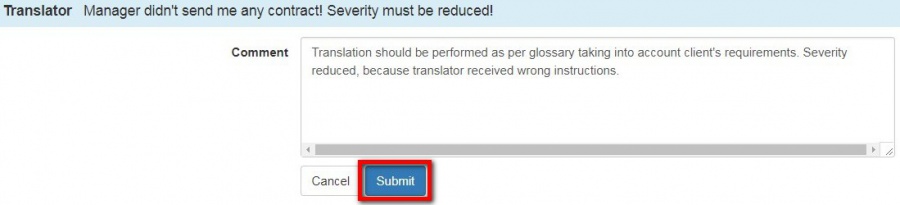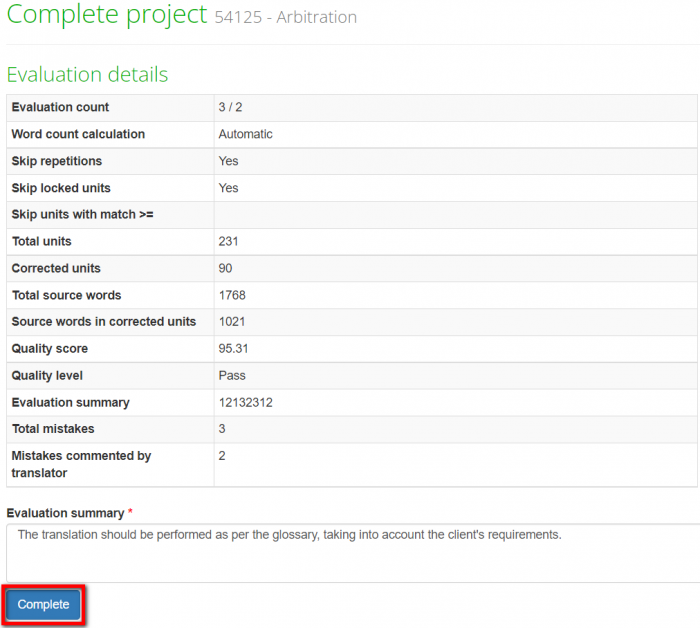Difference between revisions of "Mistakes discussion for arbiter"
From TQAuditor Wiki
| (8 intermediate revisions by the same user not shown) | |||
| Line 1: | Line 1: | ||
| − | + | When you receive an email notification of the arbitration request, follow the project ID link in the email and do the following: | |
| − | + | *Open the <u>[[evaluation report]]</u>. | |
| − | + | ::<span style="color:orange">'''Note:'''</span> You can select the "With mistakes" option in the "Units display" settings so that only units with mistakes are displayed. | |
| − | + | *If you agree with the translator, decrease the severity of a mistake and add a comment if needed. | |
| − | + | *If you disagree with the translator, reply to their comment and provide an explanation regarding the mistake severity: | |
| − | |||
| − | |||
| − | |||
| − | |||
| − | |||
| − | |||
| − | |||
[[File:Edit mistake.png|border|900px]] | [[File:Edit mistake.png|border|900px]] | ||
| − | + | *Click the "Submit" button to leave a comment. | |
| − | |||
| − | |||
[[File:Arbiter's final comment enterring corr.jpg|border|900px]] | [[File:Arbiter's final comment enterring corr.jpg|border|900px]] | ||
| − | + | *You can also edit or delete the comment or add a new mistake: | |
[[File:Arbiter's final comment short.jpg|border|900px]] | [[File:Arbiter's final comment short.jpg|border|900px]] | ||
| − | + | *When you replied to all translator’s comments, select "Complete project": | |
[[File:Complete pr.png|border|170px]] | [[File:Complete pr.png|border|170px]] | ||
| − | + | *Write the evaluation summary and click "Complete": | |
| − | |||
| − | |||
[[File:Mistakes discussion for arbiter1.png|border|700px]] | [[File:Mistakes discussion for arbiter1.png|border|700px]] | ||
| − | + | To complete evaluation, the arbiter has either to decrease mistake severities or reply to all the translator's comments. Otherwise, they will receive the following message: | |
| − | + | [[File:Arbiter error1.png|border|600px]] | |
| − | + | Now you have provided a final score that cannot be disputed. The project is completed and all participants will receive email notifications. | |
| − | [[File:Redirect.jpg|40px|link=Mistakes discussion]] Back to the | + | [[File:Redirect.jpg|40px|link=Mistakes discussion]] Back to the table of contents. |
Latest revision as of 16:00, 12 July 2022
When you receive an email notification of the arbitration request, follow the project ID link in the email and do the following:
- Open the evaluation report.
- Note: You can select the "With mistakes" option in the "Units display" settings so that only units with mistakes are displayed.
- If you agree with the translator, decrease the severity of a mistake and add a comment if needed.
- If you disagree with the translator, reply to their comment and provide an explanation regarding the mistake severity:
- Click the "Submit" button to leave a comment.
- You can also edit or delete the comment or add a new mistake:
- When you replied to all translator’s comments, select "Complete project":
- Write the evaluation summary and click "Complete":
To complete evaluation, the arbiter has either to decrease mistake severities or reply to all the translator's comments. Otherwise, they will receive the following message:
Now you have provided a final score that cannot be disputed. The project is completed and all participants will receive email notifications.