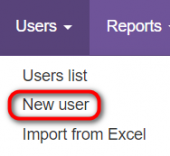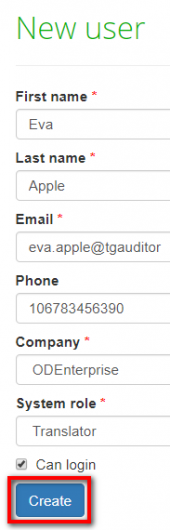Difference between revisions of "New user"
(→General information) |
|||
| (90 intermediate revisions by 4 users not shown) | |||
| Line 1: | Line 1: | ||
| − | ''New user page: [http://cloud.tqauditor.com/user/create | + | __FORCETOC__ |
| + | ''New user page: [http://cloud.tqauditor.com/user/create/ cloud.tqauditor.com/user/create]'' | ||
---- | ---- | ||
| + | =='''General information'''== | ||
| + | 1. To add a new user, go to "Users" → "New user": | ||
| − | + | [[File:Add users.png|border|170px]] | |
| − | + | 2. Fill in the needed fields and click "Create" : | |
| − | + | [[File:Eva apple.png|border|170px]] | |
| − | <span style="color: | + | ::<span style="color:orange"> '''Note''': </span> if the "Can log in" checkbox is unmarked, the system will not send the invitation email and they will not be able to register and use the system. |
| − | |||
| − | |||
| − | + | The system will send an invitation email to the created user. | |
| − | + | Once the invitation is accepted, you will see the date and time in the "Registered at" column. | |
| − | + | You may also edit user details and resend the invitation email (for this, click on the required user ID). | |
| − | |||
| − | You may also | ||
| − | =='''System | + | =='''System roles'''== |
| − | + | There are 4 roles in the system: translator, evaluator, manager, administrator. | |
| − | + | ==='''Translator'''=== | |
| − | + | A user with the "translator" role can: | |
| − | |||
| − | |||
| − | + | *View the comparison and evaluation reports within the corresponding projects. | |
| − | + | *Add comments to the mistakes and request the reevaluation. | |
| − | + | *View reports on their translation quality. | |
| − | + | ==='''Evaluator'''=== | |
| − | + | A user with the "evaluator" role can: | |
| − | + | *Upload the files for evaluation. | |
| − | + | *Create comparison reports. | |
| − | + | *Evaluate the translations. | |
| − | + | *View the corresponding reports. | |
| − | + | ==='''Manager'''=== | |
| − | + | A user with the "manager" role can: | |
| − | + | *Add users and edit their profile details. | |
| − | + | *Create projects. | |
| − | + | *Edit project details. | |
| − | + | *Manage project participants. | |
| − | + | *Access all the reports. | |
| − | + | ==='''Administrator'''=== | |
| − | + | A user with the "administrator" role can: | |
| − | [[ | + | * Do the same actions as the manager. |
| + | |||
| + | * Define quality standard ([https://wiki.tqauditor.com/wiki/Quality_standard#Adjust_your_quality_standard adjust your quality standard]) | ||
| + | |||
| + | * Edit system settings. | ||
| + | |||
| + | ===='''Account owner'''==== | ||
| + | |||
| + | Only an account owner can import users from Excel and transfer the account ownership ([https://wiki.tqauditor.com/wiki/Change_account_owner change account owner]) | ||
| + | |||
| + | =='''New user creation rules'''== | ||
| + | |||
| + | Only managers and administrators can add new users: | ||
| + | * The manager can add new users with "translator" or "evaluator" roles. | ||
| + | |||
| + | * The administrator can add new users with "translator", "evaluator" or "manager" roles. | ||
| + | |||
| + | * Only the account owner can add users with the "administrator" role. | ||
Latest revision as of 14:40, 6 May 2022
New user page: cloud.tqauditor.com/user/create
Contents
General information
1. To add a new user, go to "Users" → "New user":
2. Fill in the needed fields and click "Create" :
- Note: if the "Can log in" checkbox is unmarked, the system will not send the invitation email and they will not be able to register and use the system.
The system will send an invitation email to the created user.
Once the invitation is accepted, you will see the date and time in the "Registered at" column.
You may also edit user details and resend the invitation email (for this, click on the required user ID).
System roles
There are 4 roles in the system: translator, evaluator, manager, administrator.
Translator
A user with the "translator" role can:
- View the comparison and evaluation reports within the corresponding projects.
- Add comments to the mistakes and request the reevaluation.
- View reports on their translation quality.
Evaluator
A user with the "evaluator" role can:
- Upload the files for evaluation.
- Create comparison reports.
- Evaluate the translations.
- View the corresponding reports.
Manager
A user with the "manager" role can:
- Add users and edit their profile details.
- Create projects.
- Edit project details.
- Manage project participants.
- Access all the reports.
Administrator
A user with the "administrator" role can:
- Do the same actions as the manager.
- Define quality standard (adjust your quality standard)
- Edit system settings.
Account owner
Only an account owner can import users from Excel and transfer the account ownership (change account owner)
New user creation rules
Only managers and administrators can add new users:
- The manager can add new users with "translator" or "evaluator" roles.
- The administrator can add new users with "translator", "evaluator" or "manager" roles.
- Only the account owner can add users with the "administrator" role.