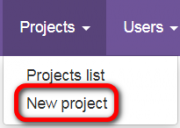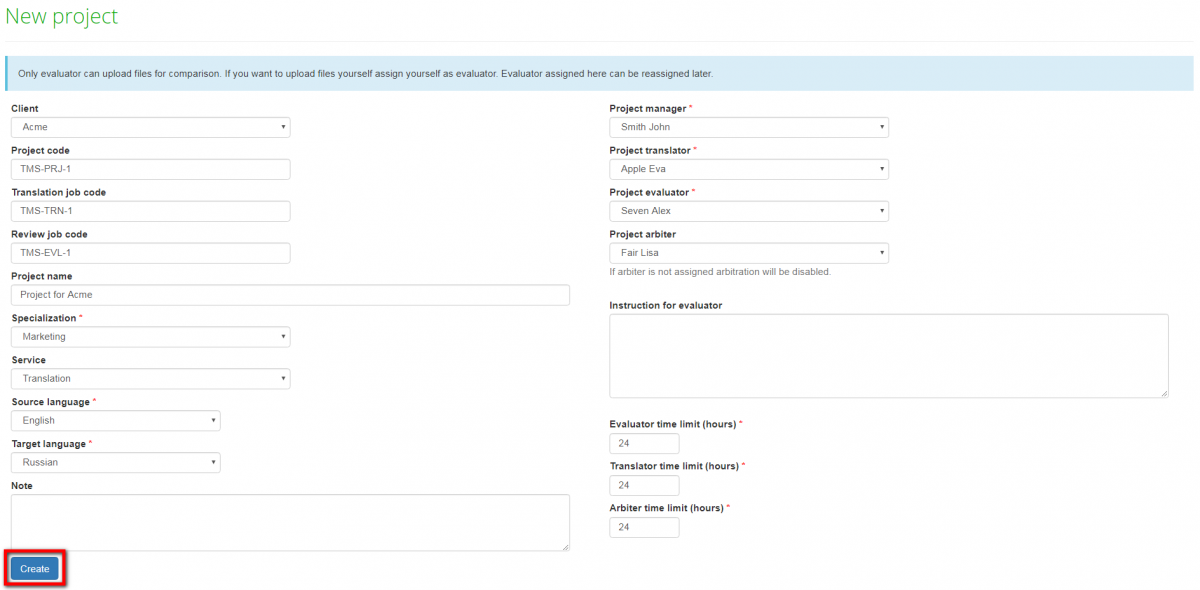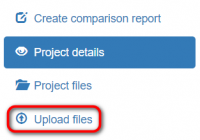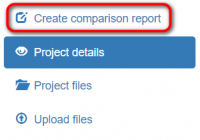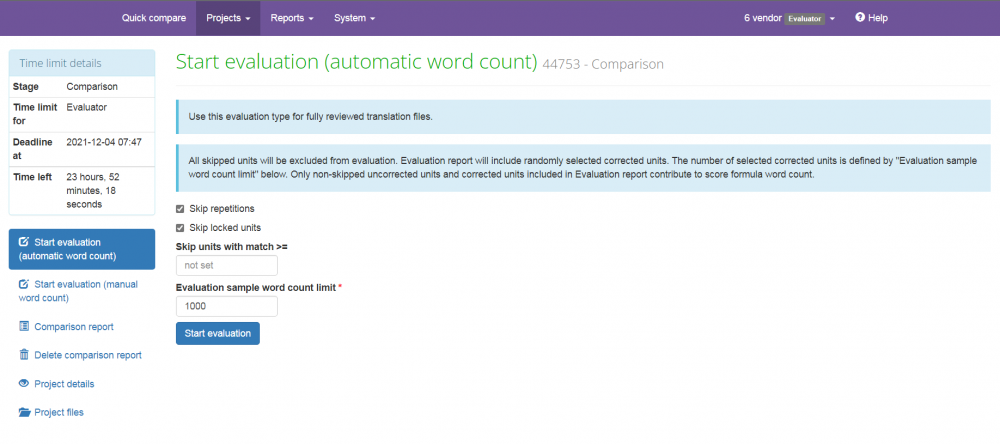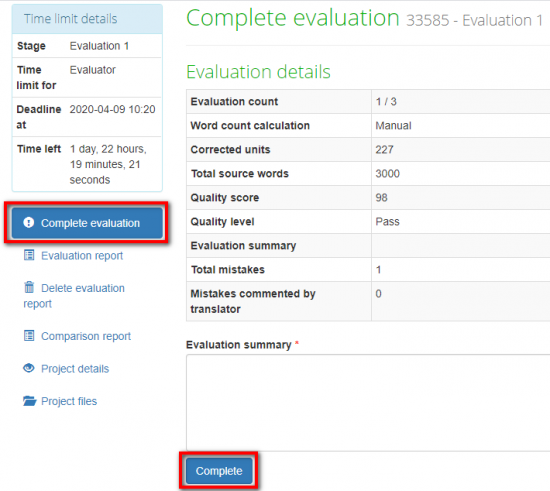Difference between revisions of "Project creation"
(→Evaluator activities) |
(→Evaluator activities) |
||
| (17 intermediate revisions by 3 users not shown) | |||
| Line 1: | Line 1: | ||
| − | |||
| − | |||
==Manager activities== | ==Manager activities== | ||
The manager has just to appoint the project evaluator, project translator, project arbiter, enter some basic project info, and let the system take care of the project. | The manager has just to appoint the project evaluator, project translator, project arbiter, enter some basic project info, and let the system take care of the project. | ||
| − | To start a new project, go to '''Projects | + | To start a new project, go to '''Projects → New project''': |
| − | [[file: | + | [[file:Projects NP menu.png|border|180px]] |
Fill in the blank and press the "'''Create'''" button: | Fill in the blank and press the "'''Create'''" button: | ||
| − | [[file: | + | [[file:Create new project.png|border|1200px]] |
| − | Now, the project has been created | + | Now, the project has been created and the manager can forget about it. |
The system sends an email notification to the project evaluator, | The system sends an email notification to the project evaluator, | ||
| Line 23: | Line 21: | ||
==Evaluator activities== | ==Evaluator activities== | ||
| − | After receiving | + | After receiving the evaluation request from the system, the project evaluator has to: |
1. "'''Upload files'''" to compare edited files with unedited ones: | 1. "'''Upload files'''" to compare edited files with unedited ones: | ||
| − | [[File: | + | [[File:1 ev upload files.png|border|200px]] |
| + | |||
| + | 2. Next, "'''Create comparison report'''": | ||
| + | |||
| + | [[File:Create comparison reevport.png|border|200px]] | ||
| − | + | 3. After that, press '''"Start evaluation (automatic/ manual world count)"''' and configure the evaluation process (for more info, please click '''<U>[[Evaluation report|here]]</U>'''): | |
| − | [[File: | + | [[File:Start evaluation.png|border|1000px]] |
| − | + | 5. When you have evaluated all segments press "'''Complete evaluation'''": | |
| − | [[ | + | [[File:1 complete evaluation.png|border|550px]] |
| − | + | Describe translation in general or give advice to the translator and press the "'''Complete'''" button. | |
| − | + | After generating the comparison report, the system sends the notification to the translator, and the translator may see all the corrections done in his deliveries. | |
| − | + | But this is just the beginning - the project evaluator may start a quality assessment process. For more info, please see the '''<U>[[Evaluation report]]</U>''' page. | |
| − | + | For more detailed info on quality evaluation, please see our '''<U>[[Quality evaluation| '''wiki pages''']]</U>''' or view a video tutorial [[File:Youtube.jpg|40px|link=https://youtu.be/WEwMeMaUzb4]] | |
[[File:Redirect.jpg|40px|link=Quick start guide to TQAuditor]] Back to the '''Quick Start Guide''' main page | [[File:Redirect.jpg|40px|link=Quick start guide to TQAuditor]] Back to the '''Quick Start Guide''' main page | ||
Latest revision as of 11:49, 3 December 2021
Manager activities
The manager has just to appoint the project evaluator, project translator, project arbiter, enter some basic project info, and let the system take care of the project.
To start a new project, go to Projects → New project:
Fill in the blank and press the "Create" button:
Now, the project has been created and the manager can forget about it.
The system sends an email notification to the project evaluator,
who has to follow the instructions from the next section.
For more detailed information on projects, please see our wiki pages.
Evaluator activities
After receiving the evaluation request from the system, the project evaluator has to:
1. "Upload files" to compare edited files with unedited ones:
2. Next, "Create comparison report":
3. After that, press "Start evaluation (automatic/ manual world count)" and configure the evaluation process (for more info, please click here):
5. When you have evaluated all segments press "Complete evaluation":
Describe translation in general or give advice to the translator and press the "Complete" button.
After generating the comparison report, the system sends the notification to the translator, and the translator may see all the corrections done in his deliveries.
But this is just the beginning - the project evaluator may start a quality assessment process. For more info, please see the Evaluation report page.
For more detailed info on quality evaluation, please see our wiki pages or view a video tutorial ![]()