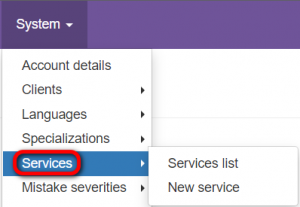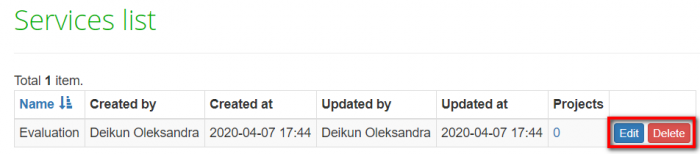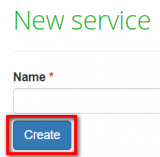Services
From TQAuditor Wiki
Services list page: cloud.tqauditor.com/service/index
New service page: cloud.tqauditor.com/service/create
General information
Go to "System" -> "Services". Here you can view the list of services or add new ones:
Services list
You can edit or delete services by clicking the corresponding buttons:
- Note: You cannot delete services used in projects.
New service
To add a new service, enter the name and click "Create":