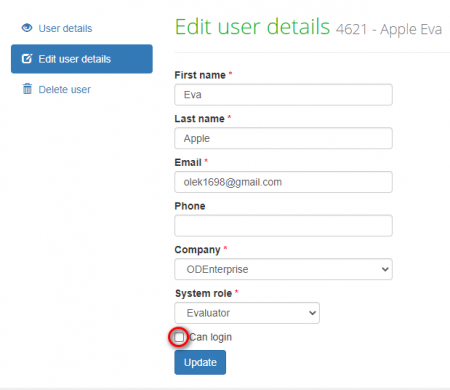Difference between revisions of "User details page"
From TQAuditor Wiki
| Line 20: | Line 20: | ||
3. To delete the user from your database, press "'''Delete user'''". | 3. To delete the user from your database, press "'''Delete user'''". | ||
| − | <span style="color:red">'''Note:''' </span>If you delete a user, all the projects where they participated will be deleted as well. | + | <span style="color:red">'''Note:''' </span> If you delete a user, all the projects where they participated will be deleted as well. |
| + | ::<span style="color:orange">'''[new version]'''</span> <span style="color:orange">'''Note:'''</span> If you delete a user, all the projects to which they are assigned will be deleted to. | ||
| + | |||
If you don't work with a particular user and don't want to lose your data, just unmark the '''"Can login"''' checkbox for them and press the '''"Update"''' button. Such users will not be able to log in and will not appear in the drop-down list while creating a project. | If you don't work with a particular user and don't want to lose your data, just unmark the '''"Can login"''' checkbox for them and press the '''"Update"''' button. Such users will not be able to log in and will not appear in the drop-down list while creating a project. | ||
| + | ::<span style="color:orange">'''[new version]'''</span> You can unmark the "Can login" checkbox so that a user can't log in. They will also not appear in the drop-down lists when assigning project participants. | ||
| + | |||
[[File:Tq a.png|border|450px]] | [[File:Tq a.png|border|450px]] | ||
[[File:Redirect.jpg|40px|link=Users]] Back to the '''table of contents'''. | [[File:Redirect.jpg|40px|link=Users]] Back to the '''table of contents'''. | ||
Revision as of 15:50, 4 February 2022
On this page you can:
- View user details and statistics;
- Update basic information about the user (name, email, phone number and system role)
- [new version] *Update general information;
- Resend the invitation to the user
- [new version] *Resend the invitation email if the user didn't register;
- Delete the user.
1. To start editing user data, press "Edit user details". It will open the Edit user details page.
- [new version] Press "Edit user details" to edit user profile. For more info, please see the "Edit user details page" page.
2. If a user didn't register, you will have the "Resend invitation" button.
3. To delete the user from your database, press "Delete user".
Note: If you delete a user, all the projects where they participated will be deleted as well.
- [new version] Note: If you delete a user, all the projects to which they are assigned will be deleted to.
If you don't work with a particular user and don't want to lose your data, just unmark the "Can login" checkbox for them and press the "Update" button. Such users will not be able to log in and will not appear in the drop-down list while creating a project.
- [new version] You can unmark the "Can login" checkbox so that a user can't log in. They will also not appear in the drop-down lists when assigning project participants.