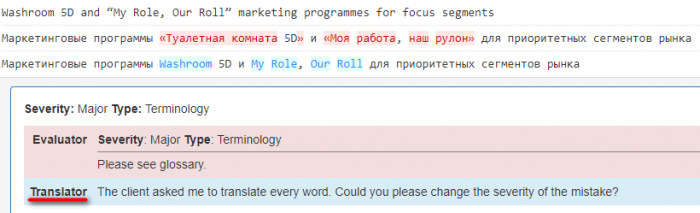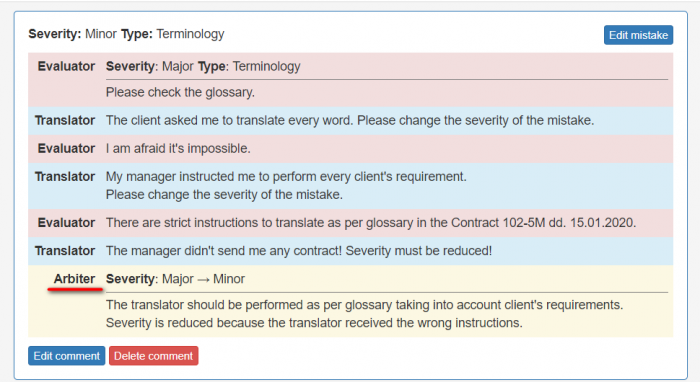|
|
| (25 intermediate revisions by 2 users not shown) |
| Line 1: |
Line 1: |
| − | After receiving an evaluation request from the system, an evaluator should follow the link in your e-mail or just log in to your account.
| + | Once the evaluation is completed, the translator will receive a corresponding notification and will be able to see the evaluation report. |
| | | | |
| − | 1. '''"Upload files"''' to compare edited files with unedited ones:
| + | The translator can complete the project or leave comments and request the reevaluation if they disagree with your mistakes classification. |
| | | | |
| − | <span style="color:red"> '''Note''':</span> You may select several files.
| + | [[File:1 commjent.png|border|700px]] |
| | | | |
| − | 3. After uploading, click '''"Create comparison report"''':
| + | If you agree with the translator, decrease the severity of a mistake and add a comment if needed. |
| | + | If you disagree with the translator, add your comment to clarify the matter. |
| | | | |
| − | [[File:Create comparison report button Ev Acc.jpg|border|700px]]
| + | Click "Complete evaluation" then. |
| | | | |
| − | 4. Press '''"Start evaluation"''':
| + | If you and the translator do not reach agreement, the translator can request the arbitration. |
| | | | |
| − | [[File:Comparison report.jpg|border|1000px]]
| + | The arbiter provides a final score that cannot be disputed and completes the project. Once the arbitration is completed, all the project participants will receive an email notification. |
| − |
| |
| − | 5. Configure the evaluation process:
| |
| − | | |
| − | [[file:Start evaluation presettings.jpg|border|600px]]
| |
| − | | |
| − | *'''Skip locked units''' - hide "frozen" units (for example, the client wants some parts, extremely important for him, stayed unchanged. Besides, extra units slow down editor’s work).
| |
| − | | |
| − | *'''Skip segments with match >=''' - fuzzy match percentage. The program will hide segments with match greater than or equal to that you specified.
| |
| − | | |
| − | *'''Evaluation sample word count limit''' - the number of words in edited segments, chosen for evaluation.
| |
| − | | |
| − | 6. Press "'''Start evaluation'''":
| |
| − | | |
| − | [[file:Start evaluation button.jpg|border|600px]]
| |
| − | | |
| − | 7. For convenience, you may view every segment in comparison report - use '''"View in comparison"''':
| |
| − | | |
| − | [[file:view in comparison.jpg|border|800px]]
| |
| − | | |
| − | When you evaluated all segments, click '''"Complete evaluation"''':
| |
| − | | |
| − | [[file:Complete evaluation button.jpg|border|400px]]
| |
| − |
| |
| − | 8. Select the sample for the quality assessment and classify every correction by type and severity:
| |
| − | | |
| − | Use "'''Add mistake'''":
| |
| − | | |
| − | [[file:Add mistake button terminology.jpg|border|800px]]
| |
| − |
| |
| − | 9) Add information about the mistake and click "'''Submit'''":
| |
| − |
| |
| − | [[file:Adding mistake glossary.jpg|border|800px]]
| |
| − | | |
| − | You can also edit, delete mistake/comment:
| |
| − | | |
| − | [[file:Mistake&Comment edit delete buttons new.jpg|border|800px]]
| |
| − | | |
| − | You may add another mistake by pressing "'''Add mistake'''":
| |
| − | | |
| − | [[file:Adding another mistake new.jpg|border|800px]]
| |
| − |
| |
| − | 10) When the mistakes classification is done, press "'''Complete evaluation'''":
| |
| − | | |
| − | [[file:Complete evaluation button.jpg|border|400px]]
| |
| − | | |
| − | 11) Describe translation in general or give advice to the translator and press the "'''Complete'''" button:
| |
| − | | |
| − | [[file:Complete evaluation details page.jpg|border|400px]]
| |
| − | | |
| − | After generating the evaluation report, the system sends the notification to the translator, and the
| |
| − | translator may see all the corrections done in his deliveries.
| |
| − | | |
| − | The translator completes the project (if agree with your evaluation) or sends the translation with comments for reevaluation:
| |
| − | | |
| − | [[File:Translator's 2nd attempt1.jpg|border|600px]]
| |
| − |
| |
| − | 12) If the translator is right, change the mistake severity and enter your comment why it has been changed.
| |
| − | | |
| − | If the translator is wrong, enter your comment why the mistake's severity has not been changed.
| |
| − | | |
| − | 13) To finish, press "'''Complete reevaluation'''". The project will be sent to the translator for review.
| |
| − | | |
| − | The translator may send you this project for reevaluation one more time. If no agreement is reached, the translator sends the project to arbitration.
| |
| − | | |
| − | The arbiter provides a final score that cannot be disputed and completes the project. | |
| | | | |
| − | [[File:Arbiter's final comment1.jpg|border|1000px]] | + | [[File:Arbitors comments.png|border|700px]] |
| − |
| |
| − | The project will be finalized and all its participants will receive the respective messages.
| |
| | | | |
| − | [[File:Redirect.jpg|40px|link=Mistakes discussion]] Back to the '''table of contents'''. | + | [[File:Redirect.jpg|40px|link=Mistakes discussion]] Back to the table of contents. |
Once the evaluation is completed, the translator will receive a corresponding notification and will be able to see the evaluation report.
The translator can complete the project or leave comments and request the reevaluation if they disagree with your mistakes classification.
If you agree with the translator, decrease the severity of a mistake and add a comment if needed.
If you disagree with the translator, add your comment to clarify the matter.
Click "Complete evaluation" then.
If you and the translator do not reach agreement, the translator can request the arbitration.
The arbiter provides a final score that cannot be disputed and completes the project. Once the arbitration is completed, all the project participants will receive an email notification.