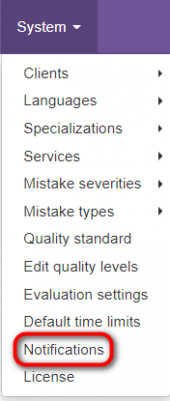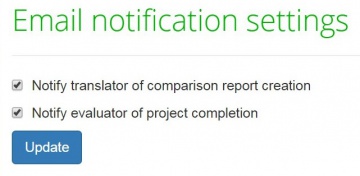Difference between revisions of "Notifications"
From TQAuditor Wiki
| Line 10: | Line 10: | ||
[[file:Email notification settings.jpg|border|360px]] | [[file:Email notification settings.jpg|border|360px]] | ||
| − | ::<span style="color:orange">'''[new]'''</span> "Notify translator of comparison report creation" — mark this checkbox if the translators | + | ::<span style="color:orange">'''[new]'''</span> "Notify translator of comparison report creation" — mark this checkbox if you want the translators to receive email notifications when a comparison report is created. |
| − | ::<span style="color:orange">'''[new]'''</span> "Notify evaluator of project completion" — mark this checkbox if the evaluators | + | ::<span style="color:orange">'''[new]'''</span> "Notify evaluator of project completion" — mark this checkbox if you want the evaluators to receive email notifications when a project is completed by an arbiter or translator. |
<s>Enable or disable the corresponding notification, and press '''"Update"''' to save changes.</s> | <s>Enable or disable the corresponding notification, and press '''"Update"''' to save changes.</s> | ||
[[File:Redirect.jpg|40px|link=System]] Back to the '''System''' page. | [[File:Redirect.jpg|40px|link=System]] Back to the '''System''' page. | ||
Revision as of 16:54, 15 February 2022
Notifications page: cloud.tqauditor.com/system/notifications
- [new version] Go to "System → Notifications". Here you can configure the system notifications:
Here you can configure whether the system should send notifications of comparison reports creation to translators, and of projects completion to evaluators:
- [new] "Notify translator of comparison report creation" — mark this checkbox if you want the translators to receive email notifications when a comparison report is created.
- [new] "Notify evaluator of project completion" — mark this checkbox if you want the evaluators to receive email notifications when a project is completed by an arbiter or translator.
Enable or disable the corresponding notification, and press "Update" to save changes.