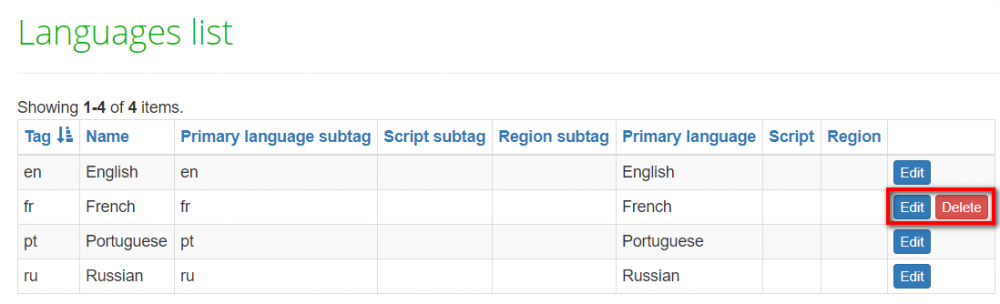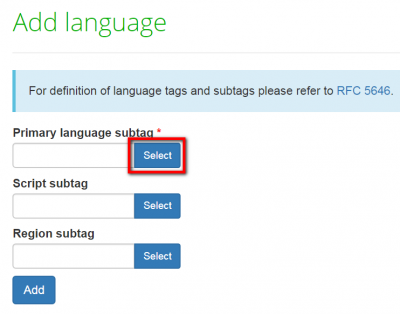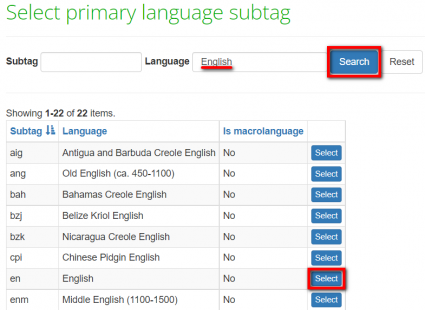Difference between revisions of "Languages"
(→Languages list) |
(→Languages list) |
||
| Line 14: | Line 14: | ||
You can view, edit, or delete your languages by clicking the corresponding buttons: | You can view, edit, or delete your languages by clicking the corresponding buttons: | ||
| − | [[File:Langduages list.png|border| | + | [[File:Langduages list.png|border|1000px]] |
| − | + | <span style="color:orange">'''Note:''' </span> You cannot delete languages used in projects. | |
| − | |||
| − | |||
=='''New language'''== | =='''New language'''== | ||
Revision as of 16:47, 8 February 2022
Language list page: cloud.tqauditor.com/language/index
New language page: cloud.tqauditor.com/language/create
General information
Go to "System" -> "Languages". Here you can view the list of languages or add new ones:
Languages list
You can view, edit, or delete your languages by clicking the corresponding buttons:
Note: You cannot delete languages used in projects.
New language
To add a new language you need to indicate Primary language subtag (Script subtag and Region subtag if needed), and press the "Add" button:
- [new version] To add a new language, you may fill in the primary language subtag and click the "Add" button:
If you don't know the Primary language subtag, do not add anything in the field, leave it blank and just press "Select":
- [new version] Alternatively, you can leave this field blank, click "Select" and use the search:
Then in the "Language" field, write the needed language and click "Search":
You will see a list of all available language options.
Click "Select" in the line of the required option:
- [new version] Script and region subtags can be added in the same way.
If you need to add Script subtag press "Select" in the required line:
Then in the "Script" field write the needed script and click "Search":
Click "Select" in the line of the required option:
To add Region subtag, press "Select" in the required line:
Then in the "Region" field write the needed region and click "Search":
Click "Select" in the line of the required option: