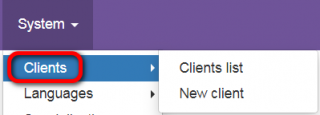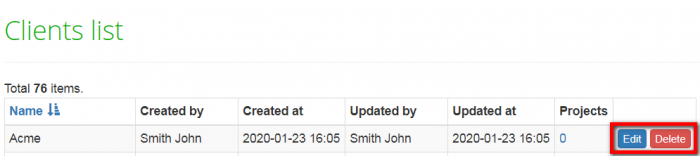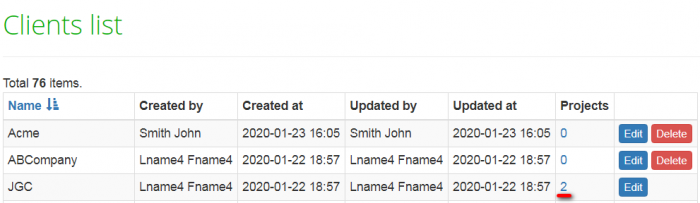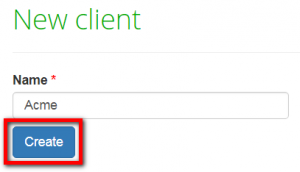Difference between revisions of "Clients"
(→New client) |
|||
| Line 36: | Line 36: | ||
Then enter their name and press '''"Create"''' to add the client to the list: | Then enter their name and press '''"Create"''' to add the client to the list: | ||
| + | |||
| + | ::<span style="color:orange">'''[new version]'''</span> Enter the name and click "Create": | ||
[[File:New client.png|border|300px]] | [[File:New client.png|border|300px]] | ||
| − | [[File:Redirect.jpg|40px|link=System]] Back to the | + | [[File:Redirect.jpg|40px|link=System]] Back to the "System" page. |
Revision as of 14:29, 8 February 2022
Clients list page: http://cloud.tqauditor.com/client/index
New client page: http://cloud.tqauditor.com/client/create
General information
Go to System → Clients:
Here you can view the list of clients or add new clients by clicking the appropriate submenus.
Clients list
To view the list of clients, go to System → Clients → Clients list.
It will display the Client list page where you can edit client names or delete them by pressing the corresponding buttons:
Note: You cannot delete clients with recorded projects. The "Delete" button is not displayed in this case.
- [new version] Note: You cannot delete clients that have projects. The "Delete" button is not displayed in this case.
You may find the number of projects recorded for a particular client and display their list by clicking on the number in the "Projects" column:
- [new version] You may find the number of projects for a particular client and display the list of them by clicking on the number in the "Projects" column:
New client
To add a new client, go to System → Clients → New client.
Then enter their name and press "Create" to add the client to the list:
- [new version] Enter the name and click "Create":