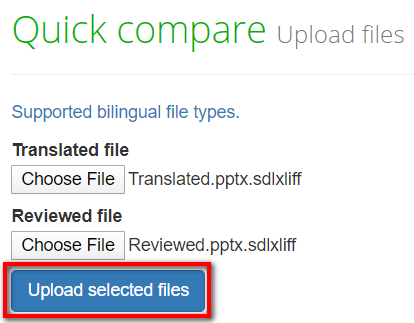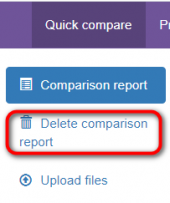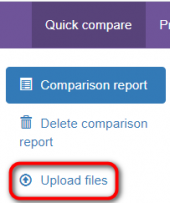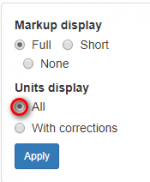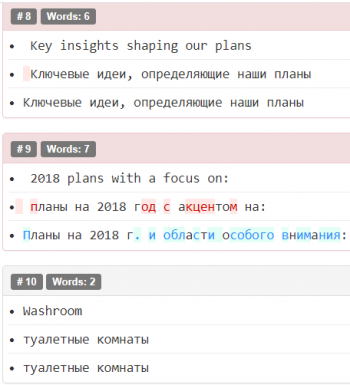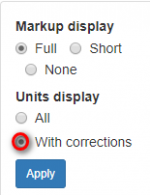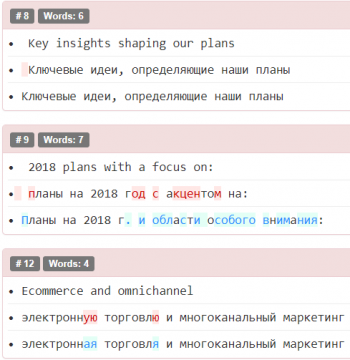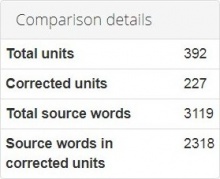Difference between revisions of "Quick comparison"
(→Upload files) |
(→Upload files) |
||
| Line 11: | Line 11: | ||
Here you can compare two versions of translated files in the system without registering an account. | Here you can compare two versions of translated files in the system without registering an account. | ||
| − | [[File:Compare.png|border| | + | [[File:Compare.png|border|500px]] |
Click '''Supported bilingual file types''' to see the file formats TQA work with. | Click '''Supported bilingual file types''' to see the file formats TQA work with. | ||
| Line 23: | Line 23: | ||
Here is the list of supported file formats: | Here is the list of supported file formats: | ||
| − | [[File:File_formats.png|border| | + | [[File:File_formats.png|border|500px]] |
=='''Comparison report'''== | =='''Comparison report'''== | ||
Revision as of 09:11, 2 September 2021
Contents
General information
You can compare two versions of translated files in the system even without registering an account.
Go to https://tqauditor.com and click "Compare files":
Upload files
Here you can compare two versions of translated files in the system without registering an account.
Click Supported bilingual file types to see the file formats TQA work with.
- Translated file — add here unedited bilingual files using the "Browse" button.
- Reviewed file — add here edited bilingual files using the "Browse" button.
Then press the "Upload selected files" button.
Here is the list of supported file formats:
Comparison report
On this page, you may see the editor’s amendments highlighted with color, and different filters to simplify your work:
- Delete comparison report — this button deletes the current comparison report.
- Upload files — use this button to upload other files for a new comparison report.
- Export to Excel — this link creates Excel report: all your fixes ordered in columns for comparing.
Delete report
Press Delete comparison report if current information is no longer needed:
Here you may also upload other files for a new comparison report by pressing Upload files:
Markup display
With option Markup display you may choose tags display:
- Full - tags have original length, so you can see data within:
- Short - tags are compressed and you see only their position in the text:
- None – tags are totally hidden, so will not distract you:
Press the "Apply" button after changing the preferences:
Units display
- All units - shows all text segments:
- With corrections - shows nothing but amended:
Also, you may find here Comparison details, such as:
- Total units — the total number of segments.
- Corrected units — the number of segments with amendments.
- Total source words — the total number of words in the source.
- Source words in corrected units — the number of source words in amended segments.
Press the "Apply" button after changing the preferences: