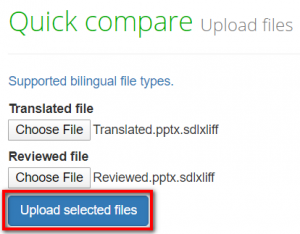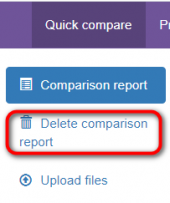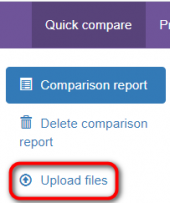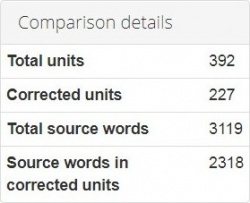Difference between revisions of "Quick comparison"
Aleksandra.d (talk | contribs) (→Export report to Excel) |
Aleksandra.d (talk | contribs) (→Markup display) |
||
| Line 49: | Line 49: | ||
*'''Full''' - tags have original length, so you can see data within: | *'''Full''' - tags have original length, so you can see data within: | ||
| − | [[ | + | [[File:1 full.png|border|140px]] [[File:1.png|border|650px]] |
*'''Short''' - tags are compressed and you see only their position in the text: | *'''Short''' - tags are compressed and you see only their position in the text: | ||
| − | [[ | + | [[File:2 short.png|border|140px]] [[File:2.png|border|350px]] |
*'''None''' – tags are totally hidden, so will not distract you: | *'''None''' – tags are totally hidden, so will not distract you: | ||
| − | [[ | + | [[File:3 none.png|border|140px]] [[File:3.png|border|270px]] |
==='''Units display'''=== | ==='''Units display'''=== | ||
Revision as of 13:49, 8 April 2020
Contents
General information
You can compare two versions of translated files in the system even without registering an account.
Go to https://tqauditor.com and click "Compare files":
Upload files
Here you can compare two versions of translated files in the system without registering an account.
Click Supported bilingual file types to see the file formats TQA work with.
- Translated file — add here unedited bilingual files using the "Browse" button.
- Reviewed file — add here edited bilingual files using the "Browse" button.
Then press the "Upload selected files" button.
Comparison report
On this page, you may see the editor’s amendments highlighted with color, and different filters to simplify your work:
- Delete comparison report — this button deletes the current comparison report.
- Upload files — use this button to upload other files for a new comparison report.
- Export to Excel — this link creates Excel report: all your fixes ordered in columns for comparing.
Delete report
Press Delete comparison report if current information is no longer needed:
Here you may also upload other files for a new comparison report by pressing Upload files:
Markup display
With option Markup display you may choose tags display:
- Full - tags have original length, so you can see data within:
- Short - tags are compressed and you see only their position in the text:
- None – tags are totally hidden, so will not distract you:
Units display
- All units - shows all text segments:
- With corrections - shows nothing but amended:
Also, you may find here Comparison details, such as:
- Total units — the total number of segments.
- Corrected units — the number of segments with amendments.
- Total source words — the total number of words in the source.
- Source words in corrected units — the number of source words in amended segments.
Orphan segments
To compare the translation segment before and after editing, the system needs to find identical source text, and then compare its translations.
Orphan segments appear when there is a difference in a source in the files you are comparing. E.g. the editor can change the segmentation, tags or even the source text in the file,
and in the result, the system won't be able to find identical source segments to compare the translations. In such cases, it gives out orphans to show the segments: