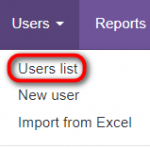Difference between revisions of "Users list"
From TQAuditor Wiki
Aleksandra.d (talk | contribs) |
|||
| Line 9: | Line 9: | ||
You can order them by particular criteria: click the title of any column and all the users will line up (the arrow [[File:Line up arrow.jpg|border|30px]] button appears). | You can order them by particular criteria: click the title of any column and all the users will line up (the arrow [[File:Line up arrow.jpg|border|30px]] button appears). | ||
| + | |||
| + | ::<span style="color:orange">'''[new version]'''</span>To sort the users by the needed criteria, please click any column name highlighted in blue. | ||
| + | |||
| + | When the users are sorted, you will see the arrow [[file:Line up arrow.jpg|border|25px]] button next to the corresponding column name: | ||
[[File:Users list with reg date.jpg|border|620px]] | [[File:Users list with reg date.jpg|border|620px]] | ||
Revision as of 17:04, 3 February 2022
Users list page: https://cloud.tqauditor.com/user/index
Go to Users → Users list:
On this page, you may find all system users.
You can order them by particular criteria: click the title of any column and all the users will line up (the arrow ![]() button appears).
button appears).
- [new version]To sort the users by the needed criteria, please click any column name highlighted in blue.
When the users are sorted, you will see the arrow ![]() button next to the corresponding column name:
button next to the corresponding column name:
Different filters help you to search faster. Enter the needed information and click "Search":
If you need no filtered results anymore and want to see the full list, click "Reset".
Here, you may also Edit user details or Resend invitation (for this, click the required user ID):
For more info, please see the User details page.