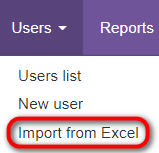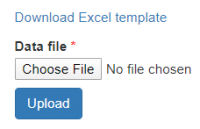Difference between revisions of "Import users from Excel"
| (6 intermediate revisions by 3 users not shown) | |||
| Line 1: | Line 1: | ||
''Import new users from Excel page: [https://cloud.tqauditor.com/user/import https://cloud.tqauditor.com/user/import]'' | ''Import new users from Excel page: [https://cloud.tqauditor.com/user/import https://cloud.tqauditor.com/user/import]'' | ||
---- | ---- | ||
| + | If you already have the list of users with their contact info, you can easily import it without the need to enter such information manually. | ||
| − | + | Please note that this option is available only for the account owner. | |
| − | To do so, go to | + | To do so, go to '''Users → Import from Excel''': |
| − | [[ | + | [[File:Import from excel.png|border|170px]] |
The users' information is imported step-by-step: | The users' information is imported step-by-step: | ||
| Line 18: | Line 19: | ||
3. Press the "'''Upload'''" button to import the template: | 3. Press the "'''Upload'''" button to import the template: | ||
| − | [[ | + | [[File:1 import.png|border|200px]] |
If there are any errors you will be prompted to download back the uploaded file with errors marked in it. Fix the errors and try to upload the file again. | If there are any errors you will be prompted to download back the uploaded file with errors marked in it. Fix the errors and try to upload the file again. | ||
| + | |||
| + | [[File:Redirect.jpg|40px|link=Users]] Back to the '''table of contents'''. | ||
Latest revision as of 10:56, 31 December 2021
Import new users from Excel page: https://cloud.tqauditor.com/user/import
If you already have the list of users with their contact info, you can easily import it without the need to enter such information manually.
Please note that this option is available only for the account owner.
To do so, go to Users → Import from Excel:
The users' information is imported step-by-step:
1. Download Excel template file.
Open it in Microsoft Excel and fill in the data into the corresponding columns.
2. Click the "Choose file" button to upload the template with your information to the system.
3. Press the "Upload" button to import the template:
If there are any errors you will be prompted to download back the uploaded file with errors marked in it. Fix the errors and try to upload the file again.