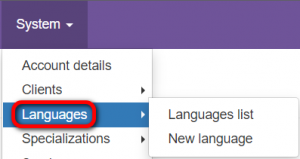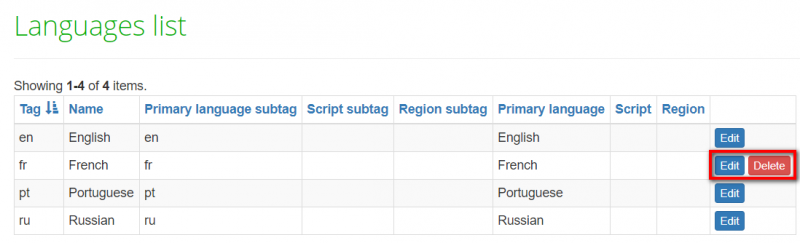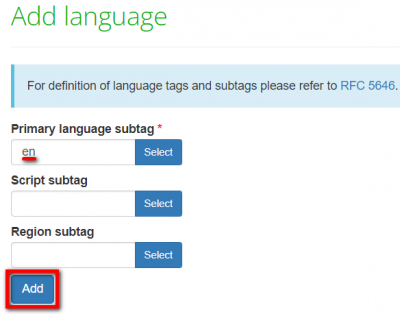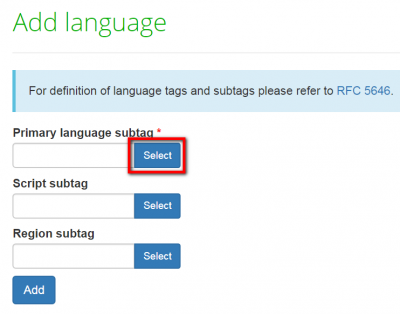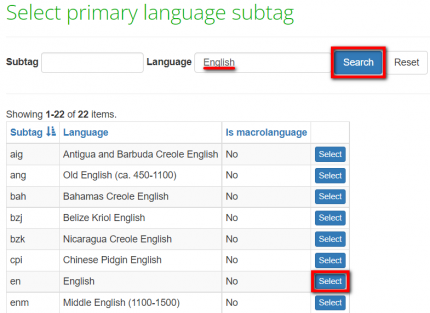Difference between revisions of "Languages"
From TQAuditor Wiki
(→General information) |
(→Languages list) |
||
| (15 intermediate revisions by the same user not shown) | |||
| Line 6: | Line 6: | ||
=='''General information'''== | =='''General information'''== | ||
| − | Go to "System" -> "Languages": | + | Go to "System" -> "Languages". Here you can view the list of languages or add new ones: |
| − | + | [[File:Languages1.png|border|300px]] | |
| − | |||
| − | [[File: | ||
| − | |||
| − | |||
=='''Languages list'''== | =='''Languages list'''== | ||
| − | + | You can edit or delete your languages by clicking the corresponding buttons: | |
| − | |||
| − | |||
[[File:Langduages list.png|border|800px]] | [[File:Langduages list.png|border|800px]] | ||
| − | + | ::<span style="color:orange">'''Note:''' </span> You cannot delete languages used in projects. | |
| − | |||
| − | |||
=='''New language'''== | =='''New language'''== | ||
| − | To add a new language you | + | To add a new language, you may fill in the primary language subtag and click the "Add" button: |
| − | |||
| − | |||
| − | |||
| − | |||
| − | |||
| − | |||
| − | |||
| − | |||
| − | |||
| − | |||
| − | |||
| − | |||
| − | |||
| − | |||
| − | |||
| − | |||
| − | |||
| − | |||
| − | |||
| − | |||
| − | |||
| − | |||
| − | |||
| − | |||
| − | |||
| − | |||
| − | |||
| − | |||
| − | |||
| − | |||
| − | |||
| − | |||
| − | |||
| − | |||
| − | |||
| − | |||
| − | |||
| − | |||
| − | [[File: | + | [[File:Languages2.png|border|400px]] |
| − | + | Alternatively, you can leave this field blank, click "Select" and use the search: | |
| − | [[File: | + | [[File:2020-08-12 093507.png|border|400px]] [[File:System - languages1.png|border|430px]] |
| − | + | Script and region subtags can be added in the same way. | |
Latest revision as of 12:10, 10 February 2022
Language list page: cloud.tqauditor.com/language/index
New language page: cloud.tqauditor.com/language/create
General information
Go to "System" -> "Languages". Here you can view the list of languages or add new ones:
Languages list
You can edit or delete your languages by clicking the corresponding buttons:
- Note: You cannot delete languages used in projects.
New language
To add a new language, you may fill in the primary language subtag and click the "Add" button:
Alternatively, you can leave this field blank, click "Select" and use the search:
Script and region subtags can be added in the same way.