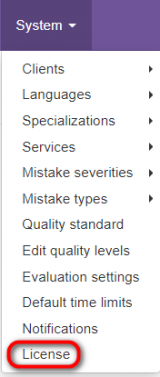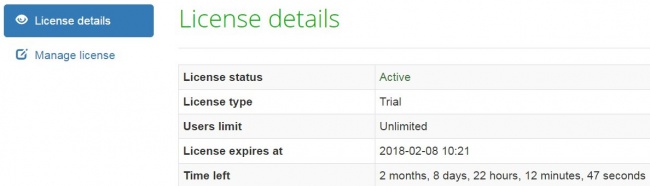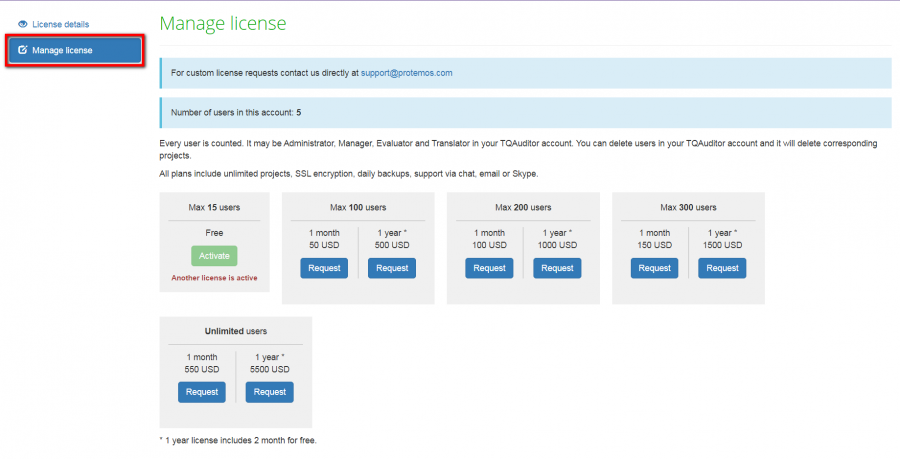Difference between revisions of "License"
From TQAuditor Wiki
| (25 intermediate revisions by 4 users not shown) | |||
| Line 1: | Line 1: | ||
| − | License details page [https://cloud.tqauditor.com/license/view | + | ''License details page [https://cloud.tqauditor.com/license/view cloud.tqauditor.com/license/view]'' |
---- | ---- | ||
| + | Go to "System" → "License": | ||
| − | + | [[File:Lisens.png|border|160px]] | |
| − | + | Here you can manage your license and view its details: | |
| − | + | [[file:License page.jpg|border|650px]] | |
| − | + | Click the "Manage license" button to view the number of users in your account and request a new license: | |
| − | + | [[File:Manage license.png|border|900px]] | |
| − | + | [[File:Redirect.jpg|40px|link=System]] Back to the '''System''' page. | |
| − | |||
| − | |||
| − | |||
| − | |||
| − | |||
| − | |||
| − | |||
| − | |||
| − | |||
| − | |||
| − | |||
| − | |||
| − | |||
| − | |||
| − | |||
| − | |||
| − | |||
| − | [[File:Redirect.jpg|40px|link=System]] Back to the ''' | ||
Latest revision as of 17:47, 15 February 2022
License details page cloud.tqauditor.com/license/view
Go to "System" → "License":
Here you can manage your license and view its details:
Click the "Manage license" button to view the number of users in your account and request a new license: