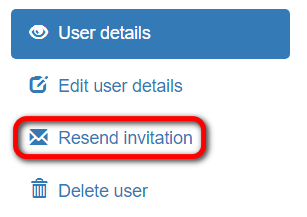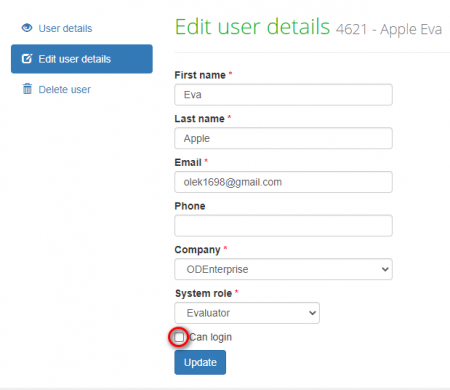Difference between revisions of "User details page"
From TQAuditor Wiki
| (26 intermediate revisions by 4 users not shown) | |||
| Line 1: | Line 1: | ||
| − | + | On this page you can: | |
| − | |||
| − | + | *View user details and statistics; | |
| − | + | *Edit user details; | |
| − | + | *Resend the invitation email if the user is not registered yet; | |
| − | + | *Delete the user. | |
| − | + | [[File:1 user details.png|border|400px]] | |
| + | 1. Press "Edit user details" to edit user profile. For more info, please see the [https://wiki.tqauditor.com/wiki/Edit_user_details_page "Edit user details page"] page. | ||
| − | + | 2. If the user is not registered yet, there will be the '''"Resend invitation"''' button: | |
| − | + | [[File:Resend invitation email1.png|border|300]] | |
| − | + | 3. To delete the user from your database, press "'''Delete user'''". | |
| − | + | If you delete a user, all the projects to which they are assigned will be deleted too. The deletion cannot be undone. | |
| + | |||
| + | Instead, you can unmark the "Can log in" checkbox and the user will not be able to log in to the system. They also will not appear in the drop-down lists when assigning project participants. | ||
| + | |||
| + | [[File:Tq a.png|border|450px]] | ||
| + | |||
| + | [[File:Redirect.jpg|40px|link=Users]] Back to the '''table of contents'''. | ||
Latest revision as of 12:00, 7 February 2022
On this page you can:
- View user details and statistics;
- Edit user details;
- Resend the invitation email if the user is not registered yet;
- Delete the user.
1. Press "Edit user details" to edit user profile. For more info, please see the "Edit user details page" page.
2. If the user is not registered yet, there will be the "Resend invitation" button:
3. To delete the user from your database, press "Delete user".
If you delete a user, all the projects to which they are assigned will be deleted too. The deletion cannot be undone.
Instead, you can unmark the "Can log in" checkbox and the user will not be able to log in to the system. They also will not appear in the drop-down lists when assigning project participants.