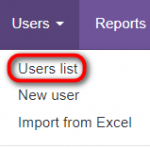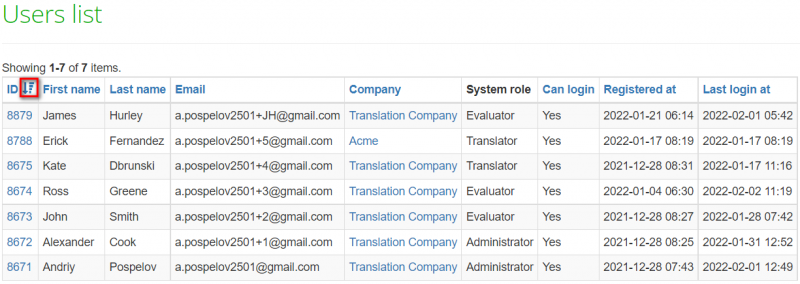Difference between revisions of "Users list"
From TQAuditor Wiki
| (19 intermediate revisions by 4 users not shown) | |||
| Line 2: | Line 2: | ||
---- | ---- | ||
| − | Go to '''Users | + | Go to '''Users → Users list''': |
| − | [[File: | + | [[File:Usersd list.png|border|150px]] |
On this page, you may find all system users. | On this page, you may find all system users. | ||
| − | + | To sort the users by the needed criteria, please click any column name highlighted in blue. When the users are sorted, you will see the arrow [[file:Line up arrow.jpg|border|25px]] button next to the corresponding column name: | |
| − | [[File:Users | + | [[File:Users list1.png|border|800px]] |
| − | Different filters help you to search faster. Enter the needed information and click | + | Different filters help you to search faster. Enter the needed information and click '''"Search"''': |
| − | + | [[File:Filters.png| border|190px]] | |
| − | + | To view all the users, click "Reset". | |
| − | Here, you may also '''Edit user details''' or '''Resend invitation''' (for this, click the user ID): | + | Here, you may also '''Edit user details''' or '''Resend invitation''' (for this, click the required user ID): |
| − | [[ | + | [[File:Screenshot 23.png|border|800px]] |
For more info, please see the '''<U>[[User details page|User details]]</U>''' page. | For more info, please see the '''<U>[[User details page|User details]]</U>''' page. | ||
| + | |||
| + | [[File:Redirect.jpg|40px|link=Users]] Back to the '''table of contents'''. | ||
Latest revision as of 12:23, 4 February 2022
Users list page: https://cloud.tqauditor.com/user/index
Go to Users → Users list:
On this page, you may find all system users.
To sort the users by the needed criteria, please click any column name highlighted in blue. When the users are sorted, you will see the arrow ![]() button next to the corresponding column name:
button next to the corresponding column name:
Different filters help you to search faster. Enter the needed information and click "Search":
To view all the users, click "Reset".
Here, you may also Edit user details or Resend invitation (for this, click the required user ID):
For more info, please see the User details page.