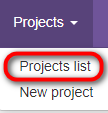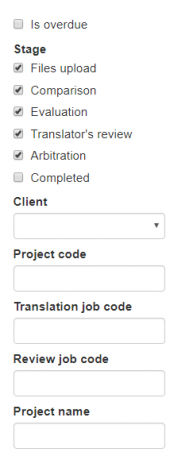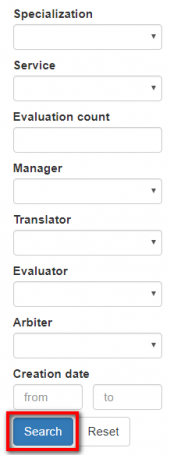Difference between revisions of "Projects list"
From TQAuditor Wiki
(→Project list) |
(→Project list) |
||
| Line 15: | Line 15: | ||
[new version] | [new version] | ||
| − | You can view a projects list on this page. Click any column name highlighted in blue to order projects by | + | You can view a projects list on this page. Click any column name highlighted in blue to order projects by given criteria. You will see the arrow [[file:Line up arrow.jpg|border|25px]] button near the column for which projects are sorted. |
[[File:1 project list.png|border|1000px]] | [[File:1 project list.png|border|1000px]] | ||
Revision as of 14:41, 3 February 2022
Projects list page: http://cloud.tqauditor.com/project/index
Project list
Here is the list of recent projects. You may order them by particular criteria: click the title of any column
and all the projects will line up (the arrow ![]() button appears).
button appears).
Note: The column headers which enable this sorting feature are highlighted in blue.
[new version]
You can view a projects list on this page. Click any column name highlighted in blue to order projects by given criteria. You will see the arrow ![]() button near the column for which projects are sorted.
button near the column for which projects are sorted.
Additional filters
Also, you may find here additional filters:
- Is overdue — the system will display the overdue projects only.
- Stage — tick one of the cells, and the system will display only projects at a particular stage.
- Client — the system will display projects only with the specified client.
- Project code — the system will display projects with the specified project code.
- Translation job code — the system will display the projects with a particular translation job ID, entered by the manager.
- Review job code — the system will display the projects with a particular review job ID, entered by the manager (differs from translation job code).
- Project name — the system will display the projects with the specified name.
- Specialization — the system will display the projects with a particular translation specialization.
- Evaluation count — the system will display projects with the specified evaluation count.
- Manager — the system will display the projects with a particular supervisor.
- Translator — the system will display the projects with a particular user, that performs the translation.
- Evaluator — the system will display the projects with a particular user, that estimates translator’s work.
- Arbiter — the system will display the projects with a particular user, that makes a final decision in dispute situations between translator and evaluator.
- Creation date — the system will display the projects with particular creation dates.