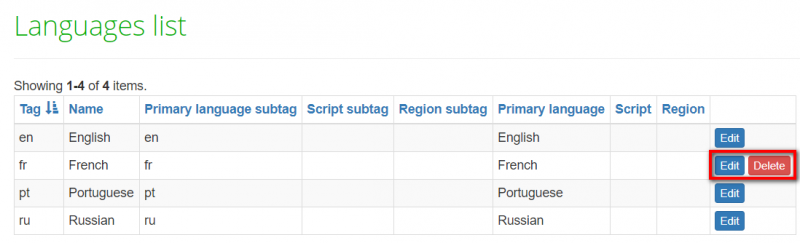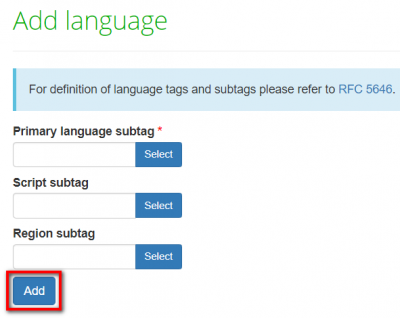Difference between revisions of "Languages"
From TQAuditor Wiki
Aleksandra.d (talk | contribs) (→Languages) |
Aleksandra.d (talk | contribs) |
||
| Line 3: | Line 3: | ||
[[File:Language.png|border|300px]] | [[File:Language.png|border|300px]] | ||
| − | + | =='''Languages list'''== | |
| + | |||
| + | Here you may view, edit or delete your language pairs by pressing the corresponding buttons: | ||
[[File:Langduages list.png|border|800px]] | [[File:Langduages list.png|border|800px]] | ||
| Line 9: | Line 11: | ||
<span style="color:red">'''Note:''' </span> You can’t delete a language connected with projects. Just select the unneeded language by pressing "'''Edit'''" and uncheck the "'''Enabled'''" box. It will not appear in the drop-down list anymore. | <span style="color:red">'''Note:''' </span> You can’t delete a language connected with projects. Just select the unneeded language by pressing "'''Edit'''" and uncheck the "'''Enabled'''" box. It will not appear in the drop-down list anymore. | ||
| − | + | =='''New language'''== | |
| + | |||
| + | Here you can add a new language pair by pressing the '''"Add"''' button: | ||
[[File:Add new language '.png|border|400px]] | [[File:Add new language '.png|border|400px]] | ||
Revision as of 15:26, 10 April 2020
The languages' menu contains two submenus:
Languages list
Here you may view, edit or delete your language pairs by pressing the corresponding buttons:
Note: You can’t delete a language connected with projects. Just select the unneeded language by pressing "Edit" and uncheck the "Enabled" box. It will not appear in the drop-down list anymore.
New language
Here you can add a new language pair by pressing the "Add" button: