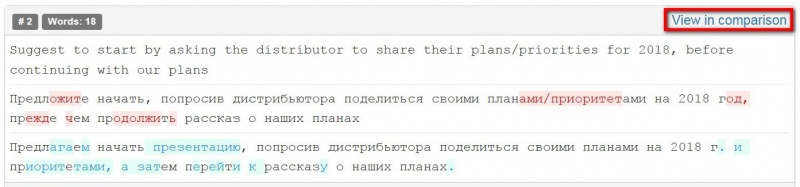Difference between revisions of "Mistakes discussion for evaluator"
| Line 9: | Line 9: | ||
[[File:Upload files button Ev account.jpg|border|250px]] | [[File:Upload files button Ev account.jpg|border|250px]] | ||
| − | 2) "''' | + | 2) Choose files to compare by clicking "'''Browse'''" buttons and press "'''Upload selected files'''": |
[[File:Upload selected files button Ev account.jpg|border|300px]] | [[File:Upload selected files button Ev account.jpg|border|300px]] | ||
| Line 18: | Line 18: | ||
[[File:Files uploaded EV account.jpg|border|550px]] | [[File:Files uploaded EV account.jpg|border|550px]] | ||
| − | <span style="color:#DC143C"> '''Note''': You may select several files - add them with | + | <span style="color:#DC143C"> '''Note''': You may select several files - add them with "'''Browse'''" buttons.</span> |
3) After uploading click "'''Create comparison report'''": | 3) After uploading click "'''Create comparison report'''": | ||
| Line 28: | Line 28: | ||
You may even export the report to Excel. | You may even export the report to Excel. | ||
| − | 4) Press '''Start evaluation''': | + | 4) Press "'''Start evaluation'''": |
[[File:Comparison report.jpg|border|1000px]] | [[File:Comparison report.jpg|border|1000px]] | ||
| Line 40: | Line 40: | ||
*'''Skip segments with match >=''' - fuzzy match percentage. The program will hide segments with match greater than or equal to, that you specified. | *'''Skip segments with match >=''' - fuzzy match percentage. The program will hide segments with match greater than or equal to, that you specified. | ||
| − | *'''Evaluation sample word count limit''' - | + | *'''Evaluation sample word count limit''' - the number of words in edited segments, chosen for evaluation. |
| − | 6) Press '''Start evaluation''': | + | 6) Press "'''Start evaluation'''": |
[[file:Start evaluation button.jpg|border|600px]] | [[file:Start evaluation button.jpg|border|600px]] | ||
| − | 7) For convenience, you may view every segment in comparison report - use '''View in comparison''': | + | 7) For convenience, you may view every segment in comparison report - use "'''View in comparison'''": |
[[file:view in comparison.jpg|border|800px]] | [[file:view in comparison.jpg|border|800px]] | ||
| − | When you evaluated all the segments, click '''Complete evaluation''': | + | When you evaluated all the segments, click "'''Complete evaluation'''": |
[[file:Complete evaluation button.jpg|border|400px]] | [[file:Complete evaluation button.jpg|border|400px]] | ||
| Line 56: | Line 56: | ||
8) Select the sample for the quality assessment and classify every correction by type and severity: | 8) Select the sample for the quality assessment and classify every correction by type and severity: | ||
| − | Use '''Add mistake''': | + | Use "'''Add mistake'''": |
[[file:Add mistake button terminology.jpg|border|800px]] | [[file:Add mistake button terminology.jpg|border|800px]] | ||
| − | 9) Add information about the mistake and click '''Submit''': | + | 9) Add information about the mistake and click "'''Submit'''": |
[[file:Adding mistake glossary.jpg|border|800px]] | [[file:Adding mistake glossary.jpg|border|800px]] | ||
| Line 72: | Line 72: | ||
[[file:Adding another mistake new.jpg|border|800px]] | [[file:Adding another mistake new.jpg|border|800px]] | ||
| − | 10) When the mistakes classification is done, press '''Complete evaluation''': | + | 10) When the mistakes classification is done, press "'''Complete evaluation'''": |
[[file:Complete evaluation button.jpg|border|400px]] | [[file:Complete evaluation button.jpg|border|400px]] | ||
| − | 11) Describe translation in general or give advice to the translator and press '''Complete''' button: | + | 11) Describe translation in general or give advice to the translator and press the "'''Complete'''" button: |
[[file:complete evaluation details page (complete).jpg|border|400px]] | [[file:complete evaluation details page (complete).jpg|border|400px]] | ||
| Line 84: | Line 84: | ||
When you finish assessing the translation quality, project translator gets an email notification. | When you finish assessing the translation quality, project translator gets an email notification. | ||
| − | The translator completes project (if agree with your evaluation) or sends the translation with comments for reevaluation: | + | The translator completes the project (if agree with your evaluation) or sends the translation with comments for reevaluation: |
[[File:Translator's 2nd attempt1.jpg|border|600px]] | [[File:Translator's 2nd attempt1.jpg|border|600px]] | ||
| Line 92: | Line 92: | ||
If the translator is wrong, enter your comment why the mistake's severity has not been changed. | If the translator is wrong, enter your comment why the mistake's severity has not been changed. | ||
| − | 13) To finish, press '''Complete reevaluation'''. The project will be sent to the translator for review. | + | 13) To finish, press "'''Complete reevaluation'''". The project will be sent to the translator for review. |
| − | The translator may send you this project for reevaluation one more time. If no agreement, translator sends the project | + | The translator may send you this project for reevaluation one more time. If no agreement, translator sends the project to arbitration. |
The arbiter provides a final score that cannot be disputed and completes the project. | The arbiter provides a final score that cannot be disputed and completes the project. | ||
Revision as of 10:04, 11 December 2017
Mistakes discussion for evaluator page: http://cloud.tqauditor.com/evaluation/index?id=XXXX (replace XXXX with a valid number)
Dear evaluator, after receiving an evaluation request from the system, follow the link in your e-mail or just log in to your account.
1) "Upload files" to compare edited files with unedited ones:
2) Choose files to compare by clicking "Browse" buttons and press "Upload selected files":
You will see, that files are uploaded:
Note: You may select several files - add them with "Browse" buttons.
3) After uploading click "Create comparison report":
Comparison report has the word count for each segment, statistics, and filters.
You may even export the report to Excel.
4) Press "Start evaluation":
5) Configure evaluation process:
- Skip locked units - hide "frozen" units (for example, the client wants some parts, extremely important for him, stayed unchanged. Besides, extra units slow down editor’s work).
- Skip segments with match >= - fuzzy match percentage. The program will hide segments with match greater than or equal to, that you specified.
- Evaluation sample word count limit - the number of words in edited segments, chosen for evaluation.
6) Press "Start evaluation":
7) For convenience, you may view every segment in comparison report - use "View in comparison":
When you evaluated all the segments, click "Complete evaluation":
8) Select the sample for the quality assessment and classify every correction by type and severity:
Use "Add mistake":
9) Add information about the mistake and click "Submit":
You can also edit, delete mistake/comment:
You may add another mistake by pressing "Add mistake":
10) When the mistakes classification is done, press "Complete evaluation":
11) Describe translation in general or give advice to the translator and press the "Complete" button:
The system will send the quality assessment report to the translator that may see all your corrections.
When you finish assessing the translation quality, project translator gets an email notification.
The translator completes the project (if agree with your evaluation) or sends the translation with comments for reevaluation:
12) If the translator is right, change the mistake severity and enter your comment why it has been changed.
If the translator is wrong, enter your comment why the mistake's severity has not been changed.
13) To finish, press "Complete reevaluation". The project will be sent to the translator for review.
The translator may send you this project for reevaluation one more time. If no agreement, translator sends the project to arbitration.
The arbiter provides a final score that cannot be disputed and completes the project.
The project will be finalized and all its participants will receive the respective messages.