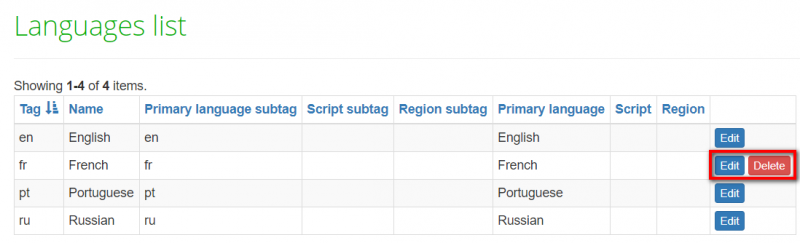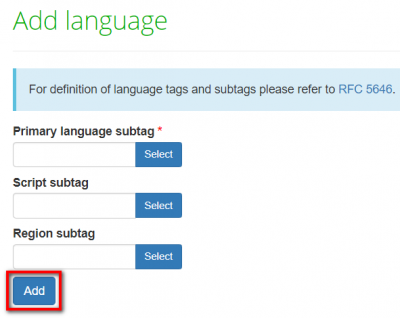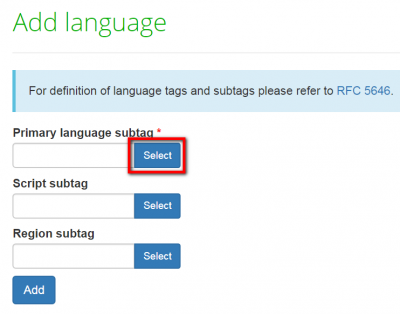Difference between revisions of "Languages"
Aleksandra.d (talk | contribs) |
Aleksandra.d (talk | contribs) (→New language) |
||
| Line 19: | Line 19: | ||
=='''New language'''== | =='''New language'''== | ||
| − | + | To add a new language you need to indicate Primary language subtag (Script subtag and Region subtag if needed), and press the '''"Add"''' button: | |
[[File:Add new language '.png|border|400px]] | [[File:Add new language '.png|border|400px]] | ||
| + | |||
| + | If you don't know the Primary language subtag, do not add anything in the field, leave it blank and just press '''"Select"''': | ||
| + | |||
| + | [[File:2020-08-12 093507.png|border|400px]] | ||
| + | |||
| + | Then in the "Language" field, write the needed language and click "Search": | ||
| + | |||
| + | [[File:Tq2.png|border|400px]] | ||
| + | |||
| + | You will see a list of all available language options. | ||
| + | |||
| + | Click "Select" in the line of the required option: | ||
| + | |||
| + | [[File:Engtq.png|border|400px]] | ||
| + | |||
| + | If you need to add Script subtag press '''"Select"''' in the required line: | ||
| + | |||
| + | [[File:Script 11.png|border|400px]] | ||
| + | |||
| + | Then in the '''"Script"''' field write the needed script and click '''"Search"''': | ||
| + | |||
| + | [[File:Script 1.png|border|400px]] | ||
| + | |||
| + | Click "Select" in the line of the required option: | ||
| + | |||
| + | [[File:Script 2.png|border|400px]] | ||
| + | |||
| + | To add Region subtag, press '''"Select"''' in the required line: | ||
| + | |||
| + | [[File:Region 11.png|border|400px]] | ||
| + | |||
| + | Then in the '''"Region"''' field write the needed region and click '''"Search"''': | ||
| + | |||
| + | [[File:Region 1.png|border|400px]] | ||
| + | |||
| + | Click "Select" in the line of the required option: | ||
| + | |||
| + | [[File:Region 2.png|border|400px]] | ||
[[File:Redirect.jpg|40px|link=System]] Back to the '''System''' page. | [[File:Redirect.jpg|40px|link=System]] Back to the '''System''' page. | ||
Revision as of 09:55, 12 August 2020
Language list page: https://cloud.tqauditor.com/language/index
New language page: https://cloud.tqauditor.com/language/create
General information
The languages' menu contains two submenus:
Languages list
Here you may view, edit or delete your language pairs by pressing the corresponding buttons:
Note: You can’t delete a language connected with projects. Just select the unneeded language by pressing "Edit" and uncheck the "Enabled" box. It will not appear in the drop-down list anymore.
New language
To add a new language you need to indicate Primary language subtag (Script subtag and Region subtag if needed), and press the "Add" button:
If you don't know the Primary language subtag, do not add anything in the field, leave it blank and just press "Select":
Then in the "Language" field, write the needed language and click "Search":
You will see a list of all available language options.
Click "Select" in the line of the required option:
If you need to add Script subtag press "Select" in the required line:
Then in the "Script" field write the needed script and click "Search":
Click "Select" in the line of the required option:
To add Region subtag, press "Select" in the required line:
Then in the "Region" field write the needed region and click "Search":
Click "Select" in the line of the required option: